Description:
official Stock ROM firmware for Tecno i3 Pro is Here, in the article you will Learn how to Install stock ROM/flash file on Tecno i3 Pro. if you own a Tecno i3 Pro smartphone and want to Install Stock Rom/ firmware on it to unbrick or fix bootloop issue then you are on correct place, here i will Explain a Complete and Step by Step guide to Install Stock Firmware on Tecno i3 Pro.
The Tecno i3 Pro is a Latest Smartphone which is Run on android 7.0 OS and Powered by a Mediatek MT6737M Processor, the Tecno i3 Pro is a Dual sim Smartphone that accept 2 Regular SIM card, connectivity Option’s include 3G 4G, GPS, Wi Fi, Bluetooth etc, Sensor include Goryo proximity Gravity etc.
Some other useful articles-
1, How to Flash Official Firmware on Vivo With QCOM-DLoader.
2. How to Disbale Boot verification using No verity Disbaler.
3. How to Repair IMEI Number on Qualcomm Phone [Easy Method]
4. How to Install Xposed framework on any Android Device [also Nougat]
Note:
- flash at own risk
- make a backup before process
Firmware Information-
| Device Name | Tecno i3 Pro |
| OS | Android 7.0 |
| Chipset | Mediatek MT6737M |
| language | Multi Language |
| Root access | Not Rooted |
| Gapps | Included |
Require tools and Files-
| File Name | Download |
| SP Flash tools | Download |
| V-COM Driver [Must Require] | Download |
| Stock ROM/Firmware MT6737M_V304_190416 | Download |
| Backup NVRAM [Must Require] | Go–Here |
How to Install Stock ROM on Tecno i3 Pro:
Step 1- First of All Download SP flash tools and Extract Inside a Folder, you can Extract in C drive for batter work.
Step 2- Download and install Vcom Driver In your PC, This is a must requirement of Sp flash tools Flashing, without the Driver you can’t Flash the Device.
Step 3- after That Download official Firmware File, Select your Device From Drop Down menu and Download Rom.
Step 4- Extract Download Rom file Inside a Folder, you can Extract on the Desktop for batter navigations.
Step 5- Go to Sp flash tools Folder and Run’Flash tools.exe’ File.
Step 6- Navigate the Download tab and then Click over Load Scatter File, a pop up is now opened, navigate Scatter File From Downloaded Rom folder and Click OK.
Step 7- Check everything,[ in custom Recovery case Check Recovery only, and then hit over the Download.
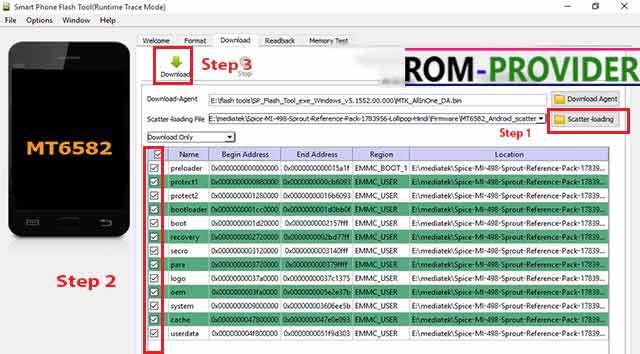
- Download & Extract Firmware
- Download & Extract tecno flash tool
- Install Mediatek VCOM driver on Computer
- open the tecno flash tool directory and open the ‘Sowtwaredownloadv4‘ folder and Right-Click on ‘SWD_AfterSales.exe‘ and select ‘run as administrator’ click ‘Yes’ wait for the program to Load
- click on grey ‘Settings icon’ on the top-Left corner of the screen.
- In the Popup Click load & Select MT6XX_Android_scatter.txt File From Firmware Folder
- Connect Your Switched of phone to Computer by Pressing volume up & down Key
- Click on Green ‘Start Icon’ on the top-left corner of the screen, Now Flashing will Started with a blue Status bar
- Once done, flashing bar will turn Green, now disconnect your phone from your computer & Switch it on.
Some universal Mod for all Android phone-
1. Xperia all in Mod for all android Phone
2. Braviea Engine universal Mod to Enhance videos
So This is a Complete Guide to Install Stock Rom on Tecno i3 Pro have any question Use Comment box.



