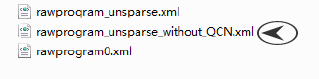Download Firmware INTEX ELYT E1-
official Stock ROM firmware for INTEX ELYT E1, if you own a INTEX ELYT E1 smartphone and want to flash it then you are on correct place, here we share a step by step guide top install official Rom on INTEX ELYT E1 and a Direct Download Link to Download firmware for INTEX ELYT E1.
Note-
1. This Guide is Work only on Listed Device, Don’t try it with other Phone. it cause bootloop.
2. Flashing The Rom will erase all your Data with official Rom, So create a backup of your personal data before Flashing, if possible.
3. Please Do carefully, We are not Responsible for any damage, bootloop, or dead SD card’s.
Require tools and Files-
| File Name | Download |
| QPST/QFIL tools | Download |
| QD Loader Driver [Must Require] | Download |
| Stock ROM/Firmware INTEX ELYT E1 | Download |
| Backup NVRAM [Must Require] | Go–Here |
The Whole Process Complete In 2 Steps-
- Driver Installation
- Software Upgrade
Driver Installation-
1- Download and install Qualcomm driver. While installing driver avoid using cable for successful installation.
2- After installation, connect Phone to PC using USB cable.
3- While connecting to PC, phone should be switched off and press volume up & down as boot key.
4- If it makes Qualcomm port, then driver has been successfully installed.
Software Upgrade-
Step: 1- Download the QPST tool & driver and Rom File From above and extract in Folder,
Step: 2- Make sure your device has the Power to support flashing.
Step: 3- Run QFIL tool.rom Extract folder,
Step: 4- Click on Browse under the Programmer path to select MBN File.
Step: 5- As soon as the MBN file is selected, Select Build will automatically select the Update or Stock ROM.
Step: 6- Click on Load XML, select rawprogram_unsparse_without_qcn.xml and then choose Patch0.xml
Load XML comes with two option:
a- rawprogram_unsparse_without_qcn.xml : On choosing this file, data will not be lost.
b- rawprogram_unsparse.xml : Will lose RF Calibration data, IMEI and WiFi/Bluetooth Address.
Step: 7- Switch off the device and connect it to PC by pressing Volume up & down key.
Step: 8- Click on Select Port and choose the port.
Step: 9- Click on Download to start flashing.
Step: 10- Unplug USB cable, when Finish Download appears.
Note: Do not unplug cable when Reset Phone or waiting for Reset Phone is in the process.
Congratulation, Done,