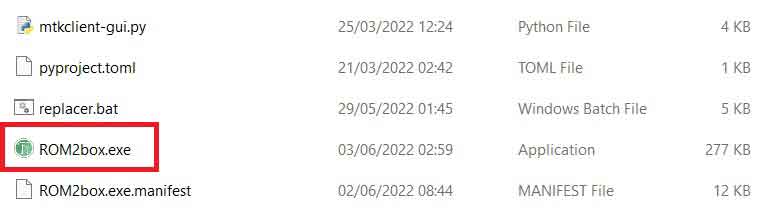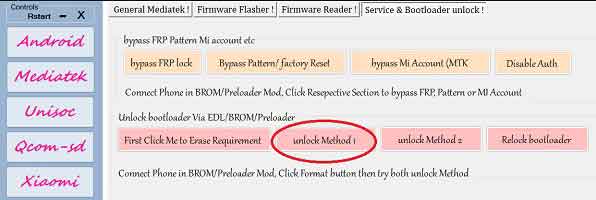bootloader is the component or code in the operating system that is executed before the start of any android device. A locked bootloader device would not allow you to modify that bootloader and thus you are stuck with using (booting) the same operating system that the device Originally came with. once you unlock the bootloader on your device it will give you ability to Install other versions of the operating system on your Phone.
In this article you will learn how You can unlock bootloader on your TCL 30 LE without obtaining the permission from manufactures.
Note:
- follow instructions carefully
- before using the tool Read all device partitions
- all userdata will be erased Make a backup of userdata and move it to PC or any other drive’
Download Links:
Steps to unlock bootloader on TCL 30 LE:
- make a full backup and move it safe place
- Install USBDK and Mediatek Driver
- Run ROM2Box.exe
- Click Mediatek/ Firmware Reader!
- Click ‘Read Full Firmware” for safety (it will take 15minut)
- Once the process Started, turn Phone OFF, Now together Press Volume up + down key & Insert USB, Once Phone detected Immediate Release key (make sure your phone stable in device manager)
- once done You can collect backup in out folder
- disconnect device
- Now to Go to Mediatek/Service and bootloader unlock/
- Click ‘First Click me to erase Requirement‘
- again connect phone Press Volume up + down key & Insert USB, Once Phone detected Immediate Release key
- once done
- disconnect device
- Click ‘unlock Method 1‘
- again connect phone Press Volume up + down key & Insert USB, Once Phone detected Immediate Release key
- once done, Go to Firmware Flasher/flash a Single Partition, Click ‘Select File‘
- browse tool folder and Select vbmeta.img.empty, then click vbmeta.img
- again connect phone Press Volume up + down key & Insert USB, Once Phone detected Immediate Release key
- Success
- wipe userdata from recovery or tool (your choice)
- disconnect device
- again connect device once charging started unplug and Switch it ON.
Note:
- follow Instructions carefully to Prevent brick. have any issue Watch Video