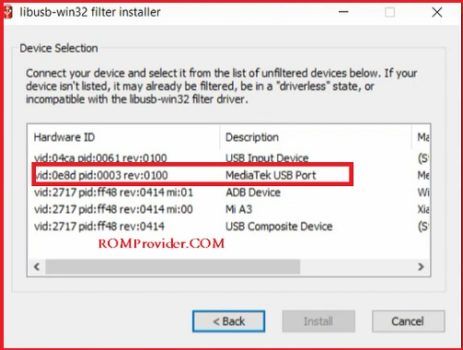bootloader is the component or code in the operating system that is executed before the start of any android device. A locked bootloader device would not allow you to modify that bootloader and thus you are stuck with using (booting) the same operating system that the device Originally came with. once you unlock the bootloader on your device it will give you ability to Install other versions of the operating system on your device. so here we share a step by step guide to unlock bootloader on your Blackview Tab 10 without obtaining the permission from manufactures.
Download Links:
How to unlock bootloader on Blackview Tab 10:
- Download & Install Mediatek usb COM driver on your computer
- Download & Install python on your computer
- Install unlock tool and requirement’s, for that first Right click window icon on your computer and select Window terminal/cmd, then we send below code via terminal
git clone https://github.com/bkerler/mtkclient cd mtkclient pip3 install -r requirements.txt
- turn device off, together Press volume up + down key & connect it to computer by using the usb cable
- Open device manager and check for USB VCOM device (if no device repeat the Process or try test point)
- Download & Run Libusb win32 driver Installer from Here
- from the LibUSB Installer Select Mediatek VCOM driver and Click Install
- Now make a dump of stock boot and vbmeta.img by sending below code via terminal
python mtk r boot,vbmeta,vbmeta_system,vbmeta_vendor boot.img,vbmeta.img,vbmeta_system.img,vbmeta_vendor.img
- patch dumped files using Magisk (additional if you want to root your device)
- erase metadata and userdata (and md_udc if existing) for that send below code
python mtk e metadata,userdata,md_udc
- to unlock bootloader send below code
python mtk xflash seccfg unlock
- Relock bootloader
python mtk xflash seccfg lock
- Reboot
python mtk reset- Now put device to bootloader by pressing volume down and Power key
- connect it to computer and send below code via terminal/CMD
fastboot flashing unlock
- on device confirm unlock warning by Pressing volume up key
- done, write orange state disabler via twrp
Note: to avoid any bootloop, write a patched vbmeta.img file via bootloader, if you don’t have a patched file for your device then you can write a blank vbmeta.img (not all devices accept it but works on most of devices)