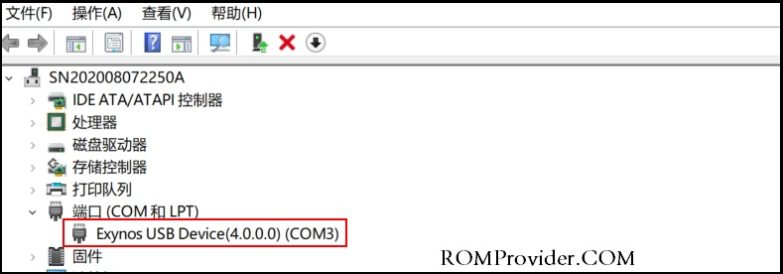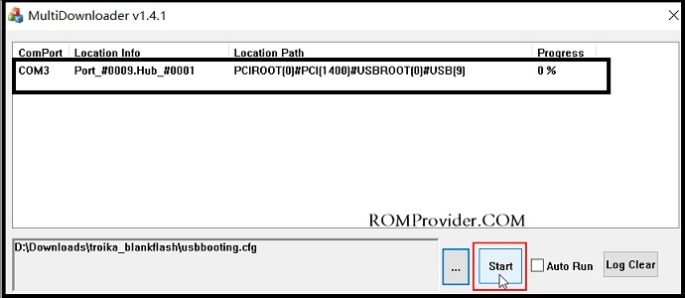unbrick is a process to repair a device/smartphone that was bricked, with in Motorola One Action user face two type of brick- soft brick and hard brick.
Soft brick: in this stage device stuck or freez on boot logo or animation due to any software/ firmware issue.
hard brick: in this stage device completely goes dead and does not show any sign of boot for example logo or animation, even fastboot or recovery mod.
so if your Motorola One Action having any of soft or hard brick issue then you can fix it by following the below Instructions.
Must Require:
Pre-Requirement’s
- First Make a complete backup of your Personal data (if Possible)
- charge the device at least 50% to prevent accidental shut down during the process
Firmware Information:
Device Name: Motorola One Action
Type: Full ROM
Size: up to 1MB+Firmware 2GB
SoC: Exynos 9609
Os: Android
Password: Null
Root access: Not
Gapps: Included
Firmware Version: QSB30.40
Download Links:
- Exynos Driver: Download
- image Downloader: Download
- Motorola One Action unbrick file: Download
- Motorola One Action fastboot Firmware: Download
Process to unbrick Motorola One Action:
- download & Extract blank flash file for Motorola One Action
- Download & Install Exynos driver on your computer
- Now connect your phone to computer by Pressing volume up & down key (if there is No USB device then you have to do test point method/ short test point on device board)
- run image Download and Click on 3dot icon,
- select config file from blank flash file folder
- click start, done
Next Process:
- download correct fastboot firmware from above link
- Extract downloaded file, on Phone Press volume down & Power Key, once it show fastboot mod connect it to computer
- open fastboot firmware folder and Run flash_all.bat, wait until success, your Phone successfully rebooted.
Read also:
have any question let me know via comment.