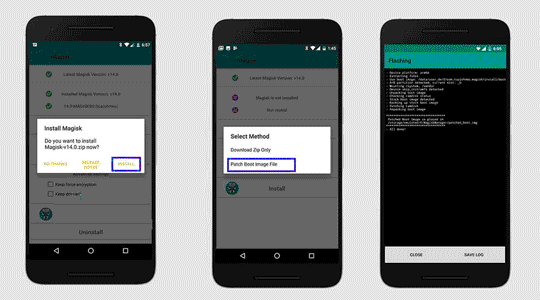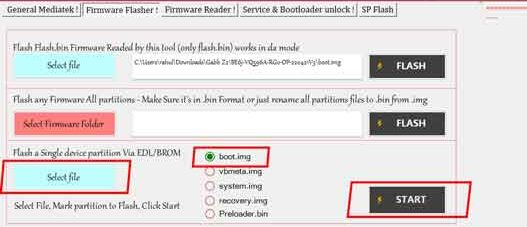Rooting is the way to obtain Supersu Right’s on a Android device, that means after Rooting the Phone you have (sudo) full Right to perform any system task.
Infinix Hot 20 5G Run on Android 12 and it is Powered by Mediatek MT6853 Processor. it is a dual SIM smartphone support Nano SIM card, connectivity Option’s Include GPS, WIFI, hotspot, bluetooth 3G 4G etc. the device come with 6GB of RAM and 128GB of storage that can be expandable via SD card.
Requirement:
- Vbmeta.img
- unlock bootloader by following this guide
- ROM2box and required USB driver: Download
- Magsik boot.img = boot.img/bin boot_a.bin boot_b.bin
Note:
- all userdata will be erased, must make a backup before process
- Must write vbmeta.img after unlocking bootloader
- if the device has a vendor_boot partition, patch & flash it too
- we strongly suggest below method (boot.img dump) because boot.img from a different firmware version may cause bootloop
- the boot image is NOT the bootloader image. do not confuse between them flashing the wrong image to bootloader could brick your device
How to Root Infinix Hot 20 5G:
- Install USBDK and Mediatek driver on Your computer
- Download & Extract ROM2box
- Run ROM2Box.exe
- Click Mediatek/Firmware Reader!
- mark “Full Firmware”
- click ‘START’ button
- Once the process Started, turn Phone OFF, Now together Press Volume up + down key & Insert USB, Once Phone detected Immediate Release key (make sure your phone stable in device manager)
- done, it will take 15-20Min
- Move boot.bin (or if any boot_a or boot_b) (rename it boot.img) from ROM2box/out folder to your phone
- on Phone Install Magisk Manager
- Now patch boot.img using Magisk and Move back it to computer, Platform tools or ROM2box folder
- Open ROM2Box.exe Go to Mediatek/Firmware Flasher/Flash Single Partition
- click Select file and locate “Magisk_Patched_boot.img”
- Now mark boot.img
- Click ‘START‘ button
- Once the process Started, turn Phone OFF, Now together Press Volume up + down key & Insert USB, Once Phone detected Immediate Release key (make sure your phone stable in device manager)
- Follow the same and flash vbmeta.img.empty from ROM2box folder (in this time you have to click vbmeta.img)
- done.
Note: if any boot_a or boot_b partition in device then flash it to respective section for that go to firmware flasher, click open dedicated GUI, connect phone, load patched file to under respective boot_a or boot_b section and click ‘Write Partition‘
Related: