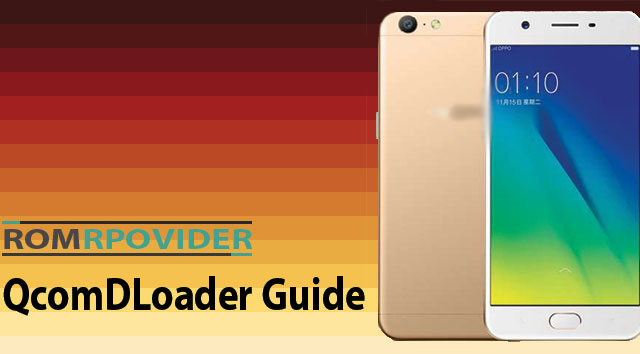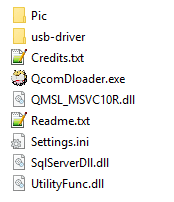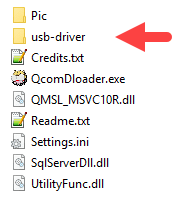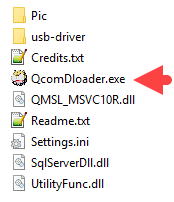Official Rom Installation Guide using QcomDloader-
This is a Unique official Rom Installation Guide Using QcomDloader, QcomDloader is useful to flash Some qualcomm Devices like VIVO oppo, Etc,
Note-
- Follow the steps correctly otherwise you may brick your device. We are not responsible for any damage to your phone.
- It will erase all your data, so we advise you first to take a complete backup of your phone and then proceed.
- Ensure that your phone has at least 50-60% charged to prevent the accidental shutdown in-between the process.
Downloads-
How to Use QcomDLoader Tools-
- Download and extract QcomDloader Tool on your computer. After extracting, you will be able to see the following files:
- Now, Install the Qualcomm USB Driver on your Computer (if you have already installed the Qualcomm USB Driver on your computer then SKIP this step).
- Once you have successfully installed the Qualcomm USB Driver, then Connect your device to the computer (using USB cable).
- Once your device is connected to the computer, Open QcomDloader.exe.
- Once, QcomDloader Tool is launched, you will be able to see the following interface:
- Click on the Load Button and locate the Qualcomm Firmware of your Device.
- Click on the Settings Button and Select Download Mode as Upgrade.
- Under Download Settings, Tick Validate Downloaded ROM.
- Now, Leave the eMMC Programmer, Raw program, Patch0 Box as it is. But, you may need to change it, if the name of respected file is not same as written in the Box.
- locate the Require file from firmware folder
- Under chipset ID write the Chipset number (here eMMC file name if prog_emmc_firehose_8916.mbn of which 8926 is the Chipset ID).
- Click OK to exit the configuration interface.
- Click on Start Button to begin the Flashing process.
- Once, Flashing is completed you will be able to see Green Passed message.