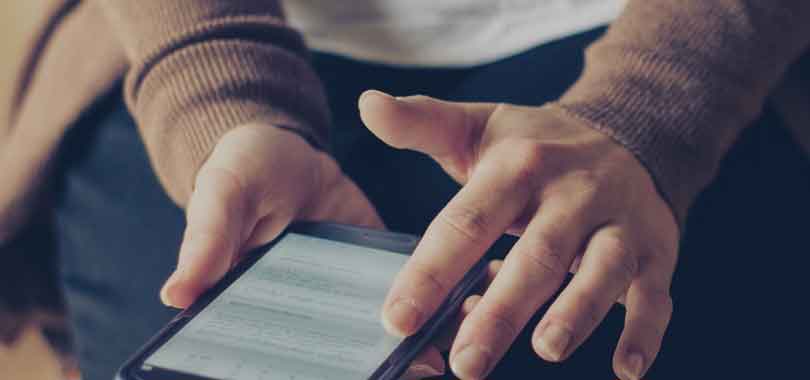High-quality smartphones from OnePlus are known for their excellent performance and user-friendly design. But OnePlus phones can occasionally experience problems, just like any other electrical item. When the touchscreen stops responding, users may experience one of the most aggravating issues. Don’t worry if you find yourself in this circumstance. This post will examine typical causes of the OnePlus touch not functioning and offer a step-by-step troubleshooting method to assist you in fixing the problem.
Reboot your phone
Restarting the smartphone is the first and simplest step in diagnosing any smartphone issue. A restart can eliminate momentary bugs and enable the system to fully reload, potentially fixing the touch sensitivity issue.
- Press and hold the power button until the power menu appears to restart your OnePlus device. After that, tap “Restart” and watch as your phone reboots.
Remove Screen Protector or Case
The sensitivity of the touchscreen may be affected if you’re using a phone case or screen protector. Test temporarily removing them to see if the tactile response gets better. Touch difficulties due to screen protectors or cases that may not be intended for best compatibility.
Test in Safe Mode
Third-party applications can occasionally lead to conflicts that reduce the touchscreen’s responsiveness. Start your OnePlus device in safe mode and see if the touch problem still exists. All third-party programs are momentarily disabled in safe mode, enabling you to figure out which one is to blame for the issue. How to start in safe mode is as follows:
- Hold down the power button while pressing it to bring up the power menu. When prompted to boot into safe mode, press and hold the “Power off” option.
Click “OK” to start in safe mode. - If the touch functions well in safe mode, a recently downloaded software might be to blame. To find the offending program, you might need to uninstall each one individually.
Calibrate the Touchscreen
The settings menu on some OnePlus devices contains a touch calibration option. To maximize touch sensitivity, run a touch screen calibration if one is provided. To calibrate the touch screen, navigate to “Settings” > “Display & Brightness” > “Touch Sensitivity” (or a comparable option) and follow the on-screen directions.