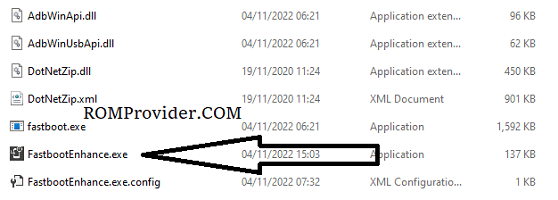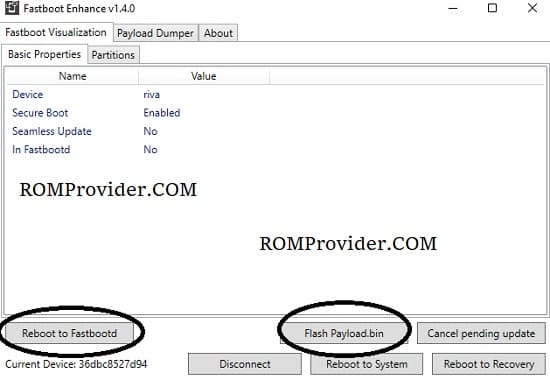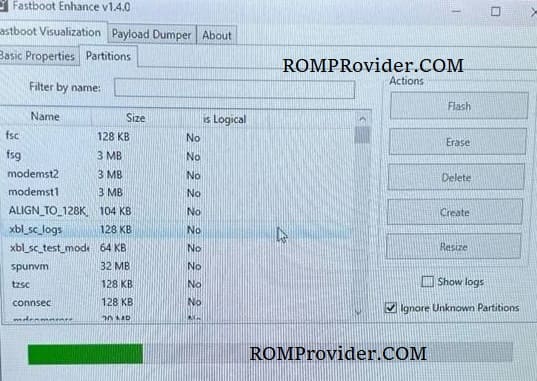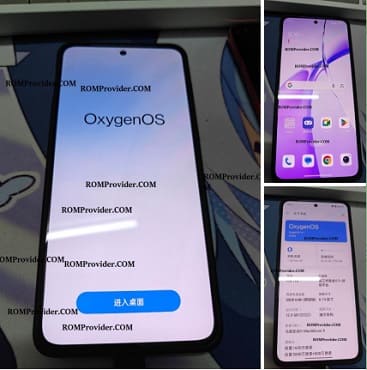Converting OnePlus Ace 3V from a regional variant to a Global variant can be a complex process that requires some technical expertise. It involves modifying the firmware of your Android device to remove region-specific limitations and enable support for global network bands. you can use existing global firmware to convert your Chines OnePlus Ace 3V Into a Global device.
The OnePlus Ace 3V Run on Android 14 & it is Powered by Qualcomm Snapdragon 7 Gen 3 Processor. the device come with 8GB of RAM and 128GB of Storage. it is a dual SIM smartphone support nano sim cards. Connectivity Option’s Include GPS, Wi-Fi, hotspot, bluetooth 4G & 5G.
- Contact Me for region change, Covert Global, unbrick, frp & unlock >>
Here are the Steps to follow:
using EDL File:
- Make a backup of your device: it’s essential to back up your data, so you don’t lose any important files or settings. once backup done move it PC or laptop
- Download the Global ROM: You can download latest Global ROM for your device from this page > OnePlus ACE 3V Global ROM Download/OnePlus Nord 4 ROM
- Unlock the bootloader: To flash the global ROM, you need to unlock the bootloader of your device. follow official method or here is detailed guide
- Flash the Global ROM: after unlocking the bootloader you can flash global ROM on your device using the fastboot commands
* Plug phone in bootloader Mod
* Open CMD in platform tool folder and navigate firmware dir
* Now Flash all Partition one by one in Following Format
fastboot flash 'partition name" "filename"
Note: Missing any partition cause brick, make sure you flashed all partition before reboot, use qlmflasher pro to avoid any type of error
using Payload.bin:
- Download and Extract Fastboot Enhance Tool: Download the Fastboot Enhance Tool and extract the files to a convenient location on your computer.
- Reboot Phone to Fastboot Mode and Connect to Computer:
- Reboot your OnePlus Ace 3V to Fastboot mode.
- Connect your device to your computer using a USB cable.
- Open Fastboot Enhance Tool: Launch the Fastboot Enhance Tool on your computer.
- Select Device Serial: On the initial screen of the Fastboot Enhance Tool, locate and double-click on your device’s serial number to establish a connection.
- Reboot to FastbootD: In the subsequent window, select ‘Reboot to FastbootD’ to ensure the device is in the correct mode for the firmware update.
- Flash Payload.bin:
- Click on ‘Flash payload.bin’ within the Fastboot Enhance Tool.
- A pop-up window will appear. Select the firmware payload.bin file that you downloaded earlier.
- Wait for Flashing Process: Allow the tool to complete the flashing process. This may take some time, and it is crucial not to interrupt the process to prevent any potential issues.
- Wipe Userdata and Reboot Device: Once the flashing process is successfully completed, wipe userdata. Afterward, initiate the reboot of your OnePlus 12R device.
Note that converting your device from a regional variant to a global variant can void your warranty and may cause issues with your device if not done correctly. Therefore, it’s essential to follow the instructions carefully and proceed at your own risk.
oneplus ace 3v successfully converted global rom, fixed touch issue