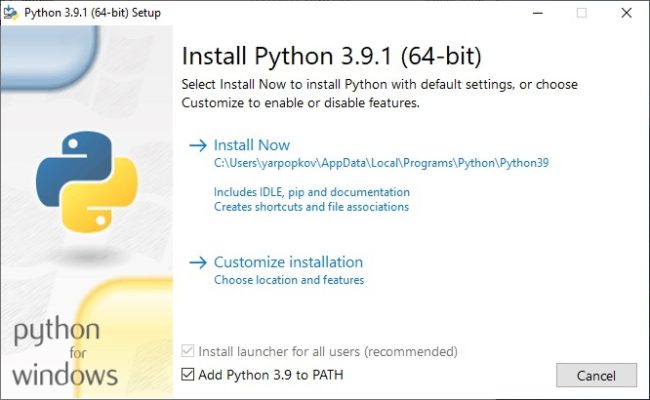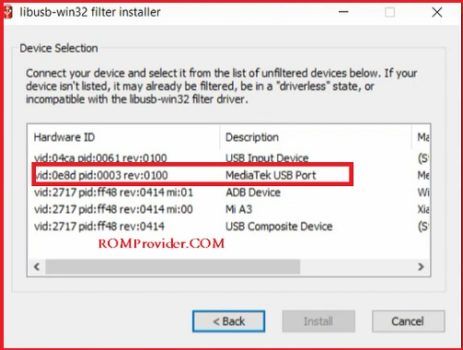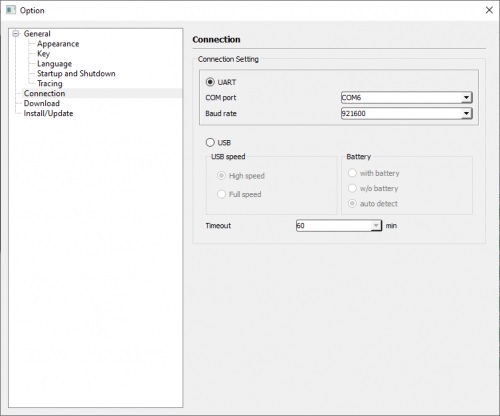Download Scatter Firmware for Realme Narzo 20 Pro:
Official Stock Firmware Flash File Now available for the Realme Narzo 20 Pro & You can download it from below. The firmware come in scatter format which can be flash either with SP Flash tool or Miracle box. by using this firmware you can solve all software Issues on your Realme Narzo 20 Pro such as hang Logo, frp lock, fastboot Mode, display blank or white after flash, dead recovery, dead after flash etc. The method we share below is allow you to flash your device without authorized oppo ID or account.
Realme Narzo 20 Pro Run on Android 10 and it is Powered by Mediatek helio G95 Processor. it is a dual SIM smartphone support Nano SIM card, connectivity features Include hotspot, GPS, WIFI & Bluetooth. The device come with 4/6GB of RAM and 64/128GB of storage that can be expandable via SD card.
Must Require:
Why We Need Stock Firmware?
- to downgrade a Phone
- to upgrade a Phone
- Fix some serious issue in phone
- Remove FRP, Pattern and Pin lock
- fix bootloop and software issue on Phone
- completely Re-Installation of board software
Pre-Requirement’s
- backup NVRAM using this Guide
- first make a complete backup of your Personal data (if Possible)
- charge the device at least 50% to prevent accidental shut down during the process
Firmware Information:
Device Name: Realme Narzo 20 Pro
Type: Full ROM
Size: up to 6GB
SoC: Mediatek helio G95
Os: Android 10
Password: Download
Root access: Not
Gapps: Included
Firmware Version: A.43
Download Links:
- VCOM Driver: Download
- SP Flash tool V5.2: Download
- bypass tool & driver: Download
- Firmware Realme 7/Realme Narzo 20 Pro Scatter: Download
How to Flash Realme Narzo 20 Pro without authorized account:
- Download & extract all above files on your computer
- Install Mediatek driver on your computer
- Install Python on your computer
- You need to do as in the screenshot
- Run CMD and type below code
python -m pip install pyusb pyserial json5
- Download this file Install and run https://sourceforge.net/projects/libusb-win32/files/libusb-win32-releases/1.2.6.0/libusb-win32-devel-filter-1.2.6.0.exe/download
- Run LIBUSB Win32 filter Installer and from the driver section Select Mediatek and Click Install
- on Phone Press Vol+ & connect it to the PC
- Go to the bypass tool folder
- Launching brom.bat
- Close Window & Open the SP Flash tool folder
- on SP Flash tool Click Options > Options > connection and make the settings as in the screenshot (UART Connection mode)
- open flash tool folder Run flash_tool.exe
- Go to Download tab Click Scatter and Load Scatter File from ROM Folder
- under Download Agent load DA File (we Provide)
- From the drop down Select Download only.
- Click Download & connect Your switched off Phone by pressing volume up & down key.
- You can see Flashing Process on screen. after complete unplug & switch it On
- done
Read also:
have any issue, Let me know via comment