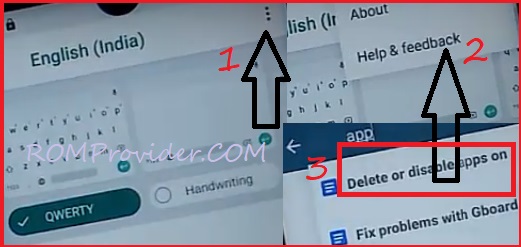FRP or Factory Reset Protection is a Security Feature on Motorola Moto One 5G which is automatically activated when you set up a Google™ Account on Your device. Once FRP is activated, it prevents uses of a device after a factory data reset, until you log in using the same username. by following the below Method you can fix ‘This device was reset. to continue sign in with a google account that was previously synced on this device‘ issue/Warning on your Motorola Moto One 5G.
Motorola Moto One 5G Run on Android 10 & it is Powered By QCOM SD765 Processor. it is a dual SIM smartphone support Nano SIM card, connectivity options include bluetooth, wifi, hotspot, GPS, 3G & 4G. The device come with 4/6GB of RAM and 64/128GB of storage that can be expandable via SD card.
Downloads:
Steps to bypass FRP on Motorola Moto One 5G:
1. From Very first “Welcome screen” Click Select Language urdu/Hindi. Go back add wifi network add some words to open keyboard, on keyboard long Press on bottom Hindi/urdu Icon & Open Keyboard Language setting’s it will take you on Keyboard Setting’s. Add Language and then Select Hindi, Go back to Main screen.
2. From Very First Screen & again Change the Language from Hindi/urdu to English US. Now back to WIFI screen and Add Network Open Keyboard on keyboard Long Press on Bottom Hindi Icon & Open Keyboard Language Setting’s. from the list Select English India. You will see This type of Screen.
3. Click on top 3 dot and Search for ‘delete or disable app‘ from the Search Results Select ‘Go to app Settings’ it will take you on Installed App List, scroll down and select Chrome and then click Open.
4. On Google Chrome select Accept & continue, then “No Thanks”, Now Chrome opened successfully, In address bar type https://romprovider.com/frpbypass
5. Download Google account Manager and Install it
6. again Install FRP Bypass.apk and Install it
7. after success Open FRP-bypass and login with the New account
8. Press Power button, select Reboot system Now/Restart, complete remaining setup done.
Method 2:
- Download quick shortcut manager Instead account Manager open Settings via quick shortcut app and then setup screen Lock and Reboot phone. complete remaining setup, done.
Read also: