Download Stock Firmware/Flash File For Mobiistar XQ Dual:
Official Stock Firmware Flash File have now been available for the Mobiistar XQ Dual & You can download it From below. The Firmware come in .cpb Format & flashable only with YGDP tool. by using this firmware you can solve all software Issues on your Mobiistar XQ Dual such as hang on Logo, frp lock, fastboot Mode, display blank or white after flash, dead recovery, dead after flash etc.
Mobiistar XQ Dual Run on Android 7.0 & it is Powered by QCOM SD 430 processor. it is a dual SIM smartphone support Nano GSM SIM card, connectivity Option’s Include 3G GPS, Wi Fi, Bluetooth etc. sensor Include Goryo Proximity Gravity etc.
Why We Need Stock Firmware?
- to Downgrade a Phone
- to upgrade a Phone
- Fix Some serious issue in phone
- Remove FRP Pattern and Pin lock
- fix bootloop and software issue on Phone
- Completely Re-Installation of Board Software
Note:
- it will erase all user data
- charge the device to prevent accidental shut down
- Wrong flashing may brick your phone, Please Read Instructions carefully
Pre-Requirement’s
- First Make a Complete backup of Your Personal data (if Possible)
- Charge the device at least 50% to prevent accidental shut down during the process
Must Require:
Firmware Information:
Device Name: Mobiistar XQ Dual
Type: Full ROM
Size: up to 681MB
SoC: QCOM
Os: Android Nought
Password: null
Root access: Not
Gapps: Included
Firmware Version: Mobiistar_XQ_Dual_7.0.042.P1.180509_7.0_CPB
Download Links:
Firmware/ Flash File:
- Mobiistar_XQ_Dual_7.0.042.P1.180509_7.0_CPB: Download
Flash Tools:
- QIKU/YGDP: Download
- ID for tools: Username=admin Pass=123456
USB Driver:
- usb Driver: Download
How to Install Stock Firmware Flash Mobiistar XQ Dual:
- Download and Extract ROM File and Flash tool.
- Run YGDP tools and Click Config.
- Locate .cpb ROM File.. Click Start upgrade
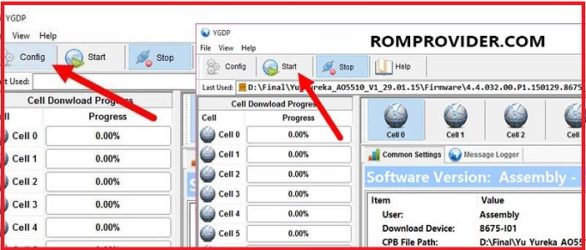
- as soon as connect Your switched off Phone to computer by together Pressing Volume up and down button
- Make Sure all drivers are Installed, otherwise it will not work, once done disconnect device and switch it on..
Read also:
- How to unlock Bootloader
- How to Repair IMEI Number
- Google Camera 6.1 Working HDR Plus Portrait Mod Slow Motion
have any question Let Me Know via Comment.


