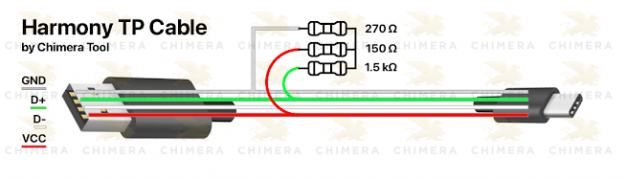MediaTek-powered devices have a feature called MediaTek Boot ROM (Emergency Download) mode that enables firmware flashing and low-level device connectivity. EDL mode is frequently employed when a device is bricked or unable to boot normally.
Boot ROM mode can be accessed by pressing a specific combination of hardware buttons while connecting the device to a computer via USB. This puts the device into BROM Mod where it can communicate with flashing tools or other software designed to interact with the Boot ROM.
Once the device is in EDL mode, it can be used to perform operations like flashing the firmware, unlocking the bootloader, or recovering a bricked device. However, accessing and utilizing EDL mode requires specialized tools and knowledge, and it is generally intended for advanced users, developers, or service centers.
Here is the Steps to Access Mediatek BootROM Mod.
Using Key Combinations
the most easy way to Reboot a Mediatek device into edl mod is key combination you can do it by following below Pattern
- Power off device, Now Hold volume up + volume down & Plug usb without Releasing keys
using Fastboot command
if your device stuck in fastboot mod then you can use below command to reboot into EDL mod, this method limited to some vendor like asus
fastbot oem edl fastboot oem-Dload
using test Point
The EDL test point is typically a set of pins on the device’s circuit board that can be shorted together in order to put the device into emergency download mode. each device has specific test Point.
by Crashing Preloader
some manufacture allow device to enter edl mod by using a specific preloader file, you can use python script or SP flash tool to crash preloader
using EDL cable
An EDL cable is a specific type of cable that is used to enter the EDL mode on these devices.