Download Stock Firmware/Flash File Lenovo A5:
Download Official Stock Firmware Flash File For Lenovo A5. If You own Lenovo A5 Smartphone and You want to download the Stock ROM /Flash File/For it then You are on a Correct Place, You have to do this by following the Below Guide.
In Some cases When We have bricked our Device, then we can bring back the phone (Unbrick) using the stock firmware anytime. Also if you feel Your Lenovo A5 lag or has an issue, then flash the stock firmware from the list below and save from situation. Stock Firmware doesn’t void a warranty on your Lenovo A5.
Lenovo A5 Run on Android 8.1 Which is Powered by a Mediatek MT6739 Processor. the Lenovo A5 is a Dual SIM (GSM) smartphone that accepts Nano-SIM and Nano-SIM. Connectivity options include, Bluetooth,, USB OTG, FM, and 4G.
The Lenovo A5 Come with 2GB of RAM and 16 /32 GB of Storage can be expandable via SD card. The Device Come With a 13MP Primary Camera on the back and 8MP on Front for Selfies.
Note-
1. Flashing the ROM Will erase all Your Personal Data including Storage. So we advice You to First take a Complete backup of your Phone.
2. Please Do carefully, We are Not Responsible for any Damage to Your Device.
3. Must backup NVRAM using this Guide before Doing anything.
4. Ensure that Your Device at-least 50% Charge During Flashing Process to Prevent accidental Shut Down.
Must Require:
1. backup NVRAM
2. backup Your Personal data
3. Create a nandroid backup
Firmware Information-
Product name: Lenovo A5
Type: Full ROM
ROM Size: up to 1.5 GB
SoC: Mediatek MT6739
Os: Android 8.1
Password: null
Gapps: Included
Root access: Not
Product version: Lenovo_L18021_8.0.088.P1.180921.L8.ZN_CPB
Download Links:
Flash Tools:
- QIKU/YGDP Here
Driver:
- Driver Here
How to Install Stock Firmware Flash Lenovo A5:
- Download and Extract ROM File and Flash tool.
- Run YGDP tools and Click Config.
- Locate .cpb ROM File.. Click Start upgrade
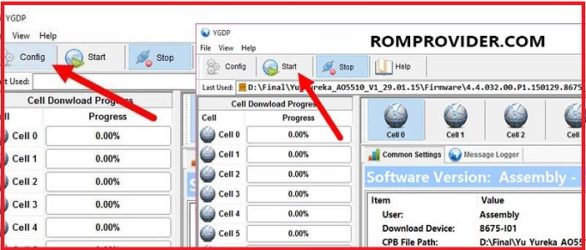
- as soon as connect Your switched off Phone to computer by together Pressing volume up and down button
- make sure all drivers are Installed, otherwise it will not work, once done disconnect device and switch it on..
Read also:


