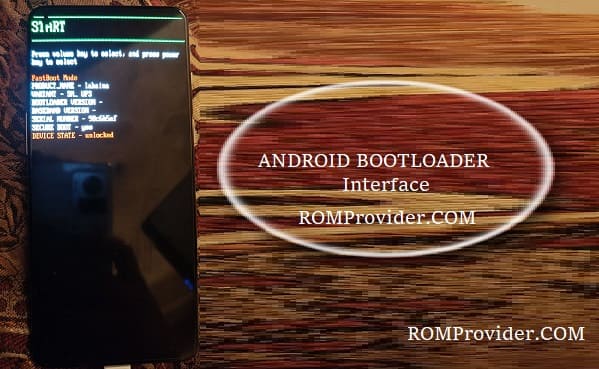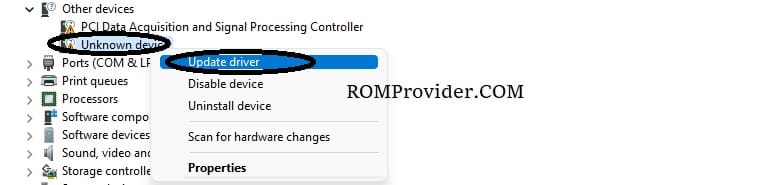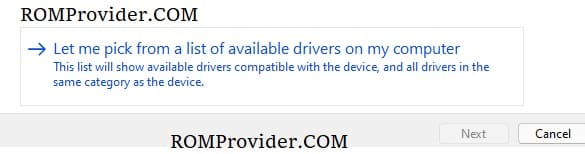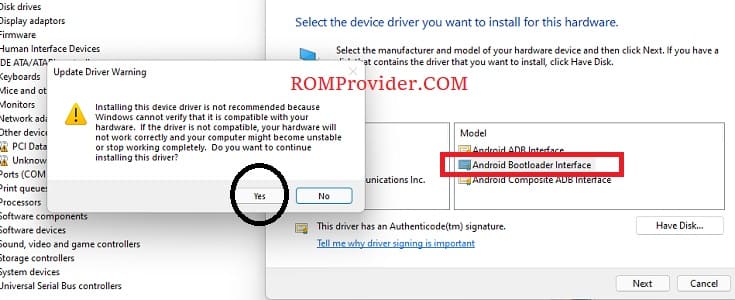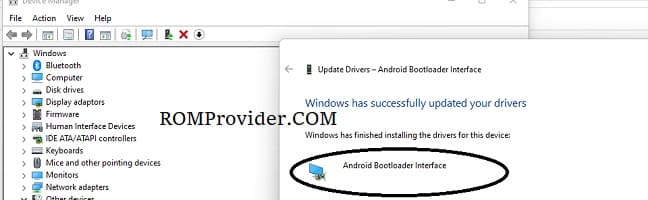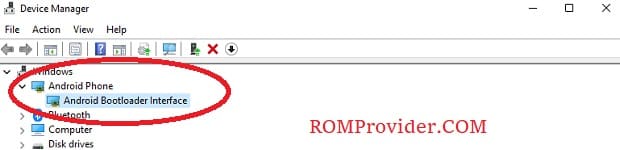Fastboot mode is a powerful feature that enables users to modify the file system images on Unisoc-powered devices. Installing Unisoc Fastboot drivers is a necessary first step to communicate with the device in fastboot mod. In this article, we’ll walk you through the simple process of installing Unisoc Fastboot drivers on your windows computer,
Understanding Unisoc Fastboot:
Fastboot is a protocol used in Android devices to modify the flash file system. when your Unisoc device is in fastboot mode, Unisoc Fastboot drivers enable communication between it and your computer.
Why Should You Install Unisoc Fastboot Drivers?
Firmware Flashing: Fastboot mode is often used on Unisoc devices to flash or upgrade the firmware, ensuring that your device is always up to current.
Unlocking the Bootloader: If you ever decide to unlock your device’s bootloader for advanced customisation, you’ll need Unisoc Fastboot drivers.
Device Modifications: Fastboot allows users to modify the device’s partitions, allowing them to customise the device beyond what is normally permitted in normal operating mode.
Installing Unisoc Fastboot Drivers:
Get the Unisoc USB Drivers here:
Download the Unisoc USB drivers for your device model from this link
Installation Process:
- extract downloaded file, right click on .inf and select Install
- reboot phone to fastboot mod and connect it to computer
- on computer open device manager, you may see a ‘unknown device’ with a warning sign
- right click on ‘unknown device‘ and click ‘update driver‘
- from the next window click ‘let me pick from a list of available drivers on my computer‘
- In next window select Android then ‘Android Bootloader interface‘
- Click Next and in the popup select ‘yes‘
- once done, you may see a Success message and a fastboot device under ‘Android phone’
- Now you can send any fastboot command to your unisoc device