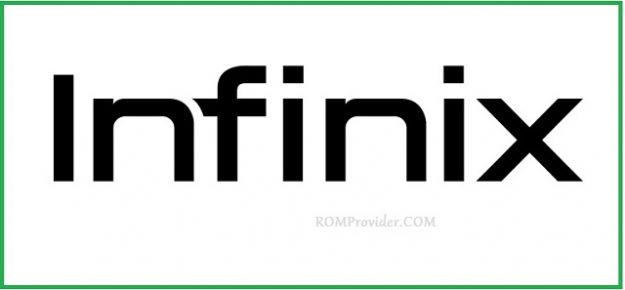Download Stock Firmware Flash File for Infinix X689F:
Official Stock Firmware Flash File Now available for the Infinix X689F & You can download it from below. by using this firmware you can solve all software Issues on your Infinix X689F such as hang logo, frp lock, fastboot Mode, display blank or white after flash, dead recovery, dead after flash etc.
Infinix X689F Run on Android 11 and it is Powered by Mediatek MT6765 Processor. it is a dual SIM smartphone support Nano SIM card, connectivity features Include hotspot, GPS, WIFI, bluetooth 3G & 4G. the device come with 4/6GB of RAM and 64/128GB of storage that can be expandable via SD card.
Must Require:
Why We Need Stock Firmware?
- to downgrade a Phone
- to upgrade a Phone
- Fix some serious issue in phone
- Remove FRP, Pattern and Pin lock
- fix bootloop and software issue on Phone
- completely Re-Installation of board software
Pre-Requirement’s
- backup NVRAM using this guide
- first make a complete backup of your Personal data (if Possible)
- charge the device at least 50% to prevent accidental shut down during the process
Firmware Information:
Device Name: Infinix X689F
Type: Full ROM
Size: up to 3.5GB
SoC: Mediatek MT6765
Os: Android 11
Password: Null
Gapps: Included
Root access: Not
Firmware Version: Infinix X689F-H6510ABCDEF-R-OP-211028V420
Download Links:
How to Install Stock Firmware on Infinix X689F:
- Extract downloaded stock firmware..
- Install Mediatek VCOM driver on Your computer.
- Download & Extract smartphone Flash tools on your computer
- from the flash tool folder Run flash_tool.exe
- Go to Download tab Click Scatter and load scatter file from ROM folder
- select Download only. Click Download & connect Your switched off Phone to PC by Pressing volume up & down key.
- You can see Flashing Process on screen. after complete unplug & switch it ON
How to Flash Infinix X689F Via Tecno Flash tool:
- Download & Extract Firmware
- Download & Extract tecno flash tool
- Install Mediatek VCOM driver on Computer
- open the tecno flash tool directory and open the ‘Sowtwaredownloadv4‘ folder and Right-Click on ‘SWD_AfterSales.exe‘ and select ‘run as administrator’ click ‘Yes’ wait for the program to Load
- click on grey ‘Settings icon’ on the top-Left corner of the screen.
- In the Popup Click load & Select MT6XX_Android_scatter.txt File From Firmware Folder
- Connect Your Switched of phone to Computer by Pressing volume up & down Key
- Click on Green ‘Start Icon’ on the top-left corner of the screen, Now Flashing will Started with a blue Status bar
- Once done, flashing bar will turn Green, now disconnect your phone from your computer & Switch it ON.
Read also:
have any issue, Let me know via comment