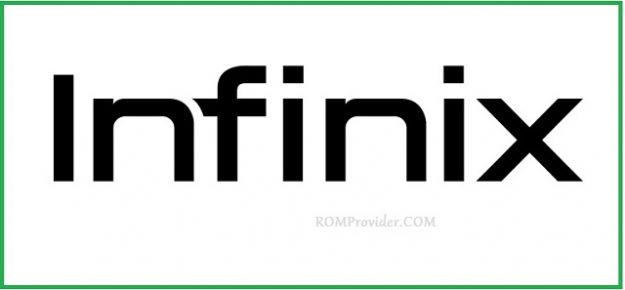Download Stock Firmware/Flash File For Infinix X680:
Official Stock Firmware Flash File have now been available for the Infinix X680 & Now You can Download it From Below. Official Stock Firmware for Infinix X680 Will help You to Restore Your Bricked device. the Firmware come in Scatter format Which Can be Flash either with SP Flash tool or Miracle box.
Infinix X680 Run on android 10 & it is Powered by Mediatek MT6765 Processor. it is a Dual SIM (GSM) Smartphone that Support Nano-SIM Cards. Connectivity options include Wi-Fi, GPS, Bluetooth, USB OTG, FM, 3G.
Note-
- Must backup NVRAM using this Guide
- Please Do carefully, we are not Responsible for any damage to Your device.
- Flashing the ROM Will Erase all Your Personal Data Including Storage. So we advice You to First Make a Complete backup of Your Phone.
- Ensure that Your Device at-least 50% Charge During Flashing Process to Prevent accidental Shut Down.
Must Require:
Firmware Information:
Device Name: Infinix X680
Type: Full ROM
Size: up to 2GB
SoC: Mediatek MT6761
Os: Android 10
Password: Null
Root access: Not
Gapps: Included
Firmware Version: X680-H6116DE-QGo-191212V29
Downloads:
Firmware Links:
- Firmware Infinix X680: Download
- Free Mirror Will be added soon
Flash Tools:
Driver:
- Mediatek Preloader V-COM Driver: Download
How to Install Stock Firmware on Infinix X680:
- Extract Downloaded Official Stock ROM..
- Install Mediatek Vcom Driver on Your PC.
- Download & Extract SP Flash tools, Run SP Flash tool.exe
- Go to Download tab Click Scatter and Load Scatter File from ROM Folder
- Select Download Only. Click Download & Connect Your Switched off Phone.
- You can see Flashing Process On Screen. after Complete unplug & Switch it ON
How to Flash using Tecno Flash tool:
- Download & Extract Firmware
- Download & Extract tecno flash tool
- Install Mediatek VCOM driver on Computer
- open the tecno flash tool directory and open the ‘Sowtwaredownloadv4‘ folder and Right-Click on ‘SWD_AfterSales.exe‘ and select ‘run as administrator’ click ‘Yes’ wait for the program to Load
- click on grey ‘Settings icon’ on the top-Left corner of the screen.
- In the Popup Click load & Select MT6XX_Android_scatter.txt File From Firmware Folder
- Connect Your Switched of phone to Computer by Pressing volume up & down Key
- Click on Green ‘Start Icon’ on the top-left corner of the screen, Now Flashing will Started with a blue Status bar
- Once done, flashing bar will turn Green, now disconnect your phone from your computer & switch it on.
Read also:
have any question Let Me Know via Comment.