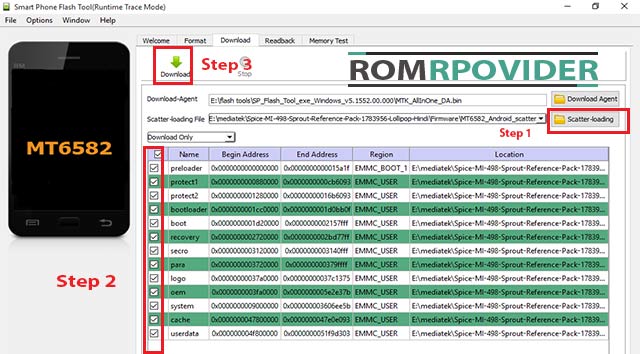Official Firmware Installation Guide for Mediatek Devices-
Note-
- This is a unique guide which is work on almost all Mediatek Devices,so follow this one for any Mediatek Device flashing,
- Flashing The Rom by Sp flash tools will erase all your Data with official Rom, So create a backup of your personal data before Flashing, if possible,
- Please Do carefully, We are not Responsible for any damage, bootloop, or dead SD card’s
- Ensure that your Device atleast 50% charge During Flashing Process,to Stop the Accidentally Switch off,
- Follow all steps correctly otherwise it cause bootloop,
What you Need-
- SP flash tools
- official Rom
- usb cable
- VCom Driver [Must Require]
- PC and patience
Let’s get Stared-
- First of All Download SP flash tools and Extract Inside a Folder, you can Extract in C drive for batter work,
- Download and install Vcom Driver In your PC, This is a must requirement of Sp flash tools Flashing, without the Driver you can’t Flash the Device
- after That Download official Firmware File, Select your Device From Drop Down menu and Download Rom,
- Extract Download Rom file Inside a Folder, you can Extract on the Desktop for batter navigations,
- Go to Sp flash tools Folder and Run’Flash tools.exe’ File,
- Navigate the Download tab and then Click over Load Scatter File, a pop up is now opened, navigate Scatter File From Downloaded Rom folder and Click OK,
- Check everything,[ in custom Recovery case Check Recovery only, and then hit over the ‘Download’
- As soon as connect your Switched off phone to your PC via usb cable, and wait for Success, after Some time a green circle is appear,Done,
So this is a unique guide to Install official firmware/flash file on Mediatek Devices, if you have any question, let us know via Comment,