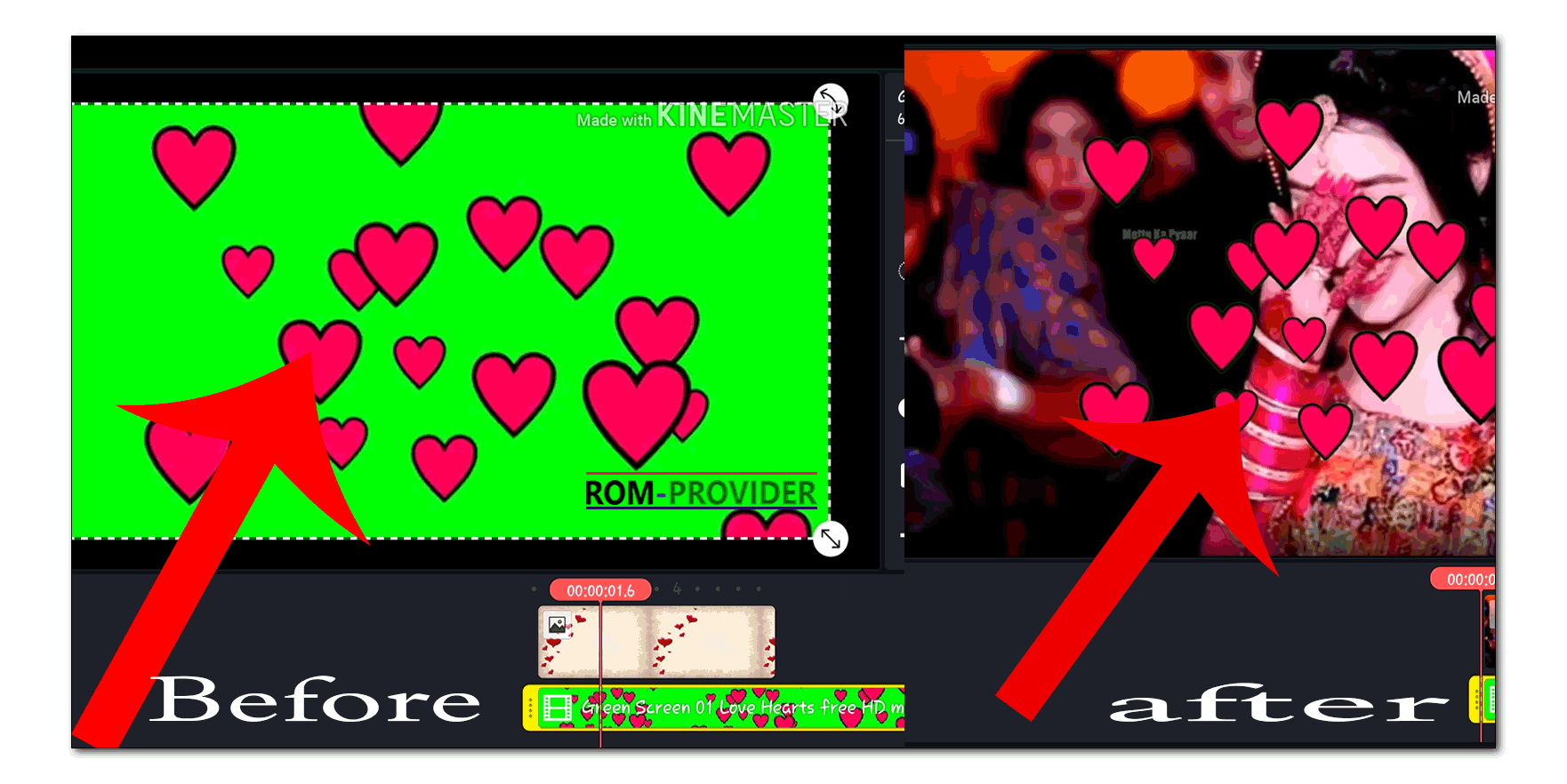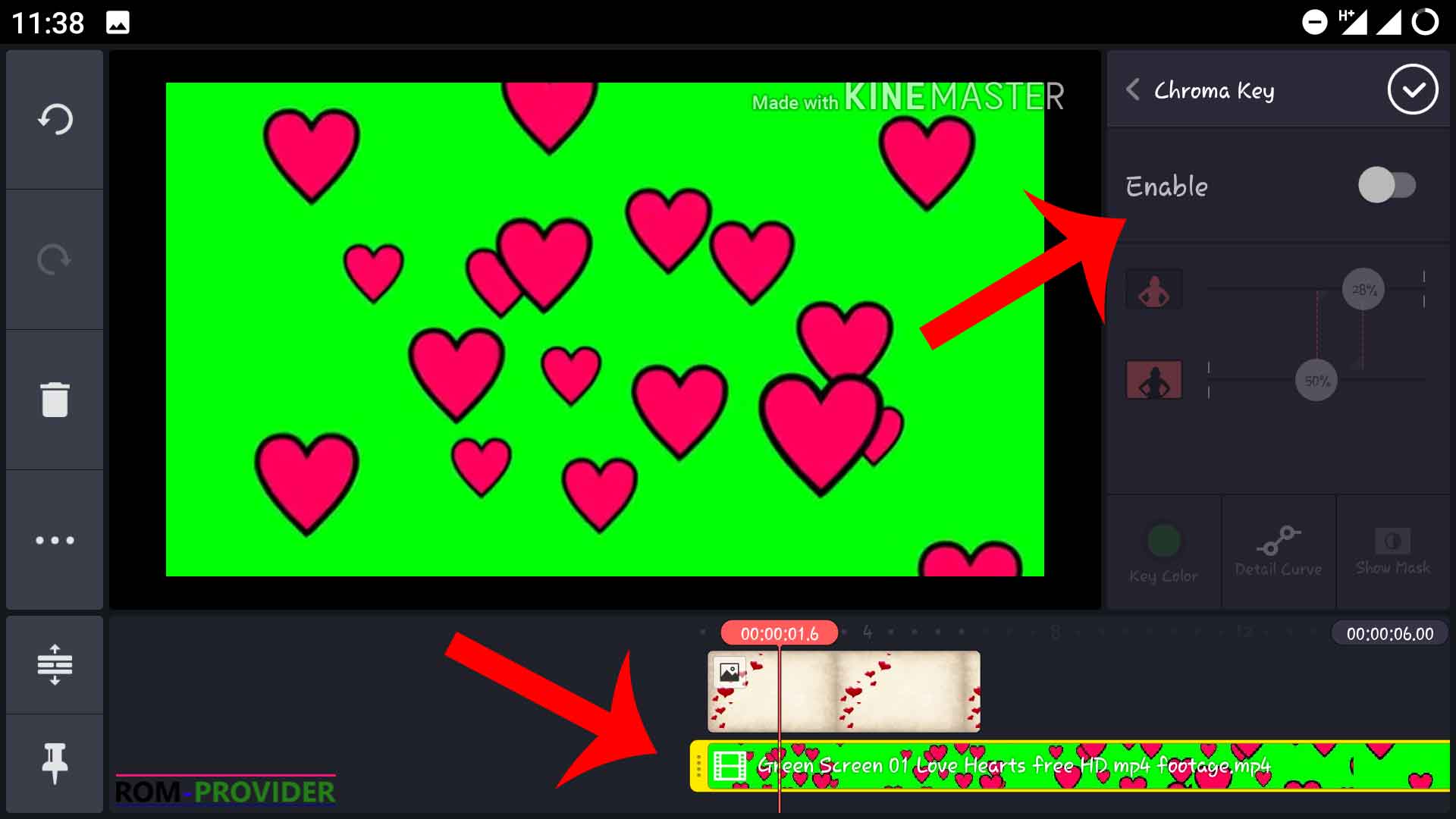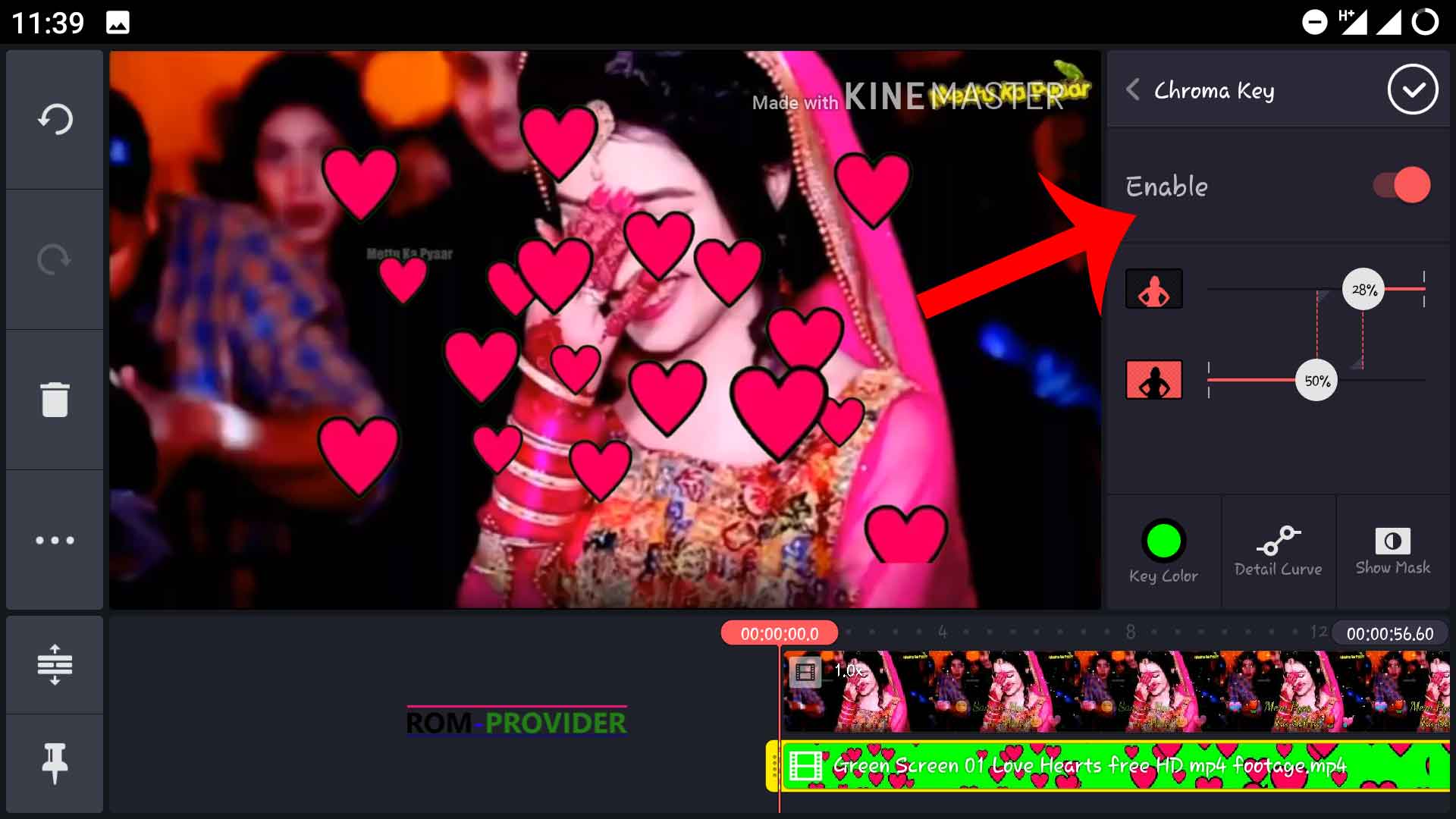Remove Video Background Kinemaster Pro-
Step by Step Guide to Remove or change Video background on Kinemaster Pro. during the video editing we need some advance functions to complete Some important Work. Chroma key one of them which allow us to Remove background of target video. in this article you will How to Easily Remove and change video background on Kinemaster Pro.
Related articles-
1. How to Remove watermark on Kinemaster video editor.
2. How to buy all item for free on Kinemaster Pro.
How to Change/ Remove Video background Kinemaster Pro-
1. First of Record your Video on a Green Screen. you can use Green cloth Green wall etc.
2. Then Run Kinemaster and in Media section Load target background Which you want on your Video.
3. Then Click on Layer and Load your target Video which you want to Remove background.
4. Then Select Video and Click Chroma key. and enable.
5. Then use slider to Match the Color with background.
6. Done.