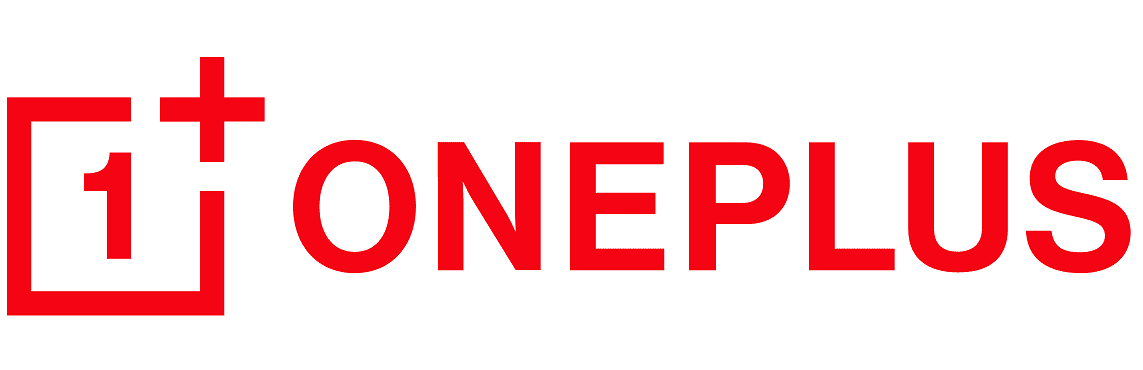OnePlus smartphones are known for their high performance and sleek design, making them popular among users who value speed and reliability. However, like any other smartphone, OnePlus phones may encounter issues from time to time. One common problem reported by users is experiencing freezing or sluggishness after using the face unlock feature. If you’re facing this issue on your OnePlus device, you’re not alone. In this blog post, we’ll walk you through the process to fix “freezing after face unlock issue” on OnePlus phones.
Understanding the Issue:
After successfully unlocking your OnePlus device using the face unlock feature, you may notice that the device becomes unresponsive or experiences delays in responsiveness. This can be frustrating, especially when trying to navigate through apps or perform tasks on your phone. Several factors could contribute to this issue, including software bugs, conflicting apps, or insufficient system resources.
Troubleshooting Steps:
- Restart Your OnePlus Device: restarting your OnePlus device can often resolve temporary software glitches that may be causing the freezing issue. Press and hold the power button, then select “Restart” from the menu that appears.
- Check for Software Updates: Ensure that your OnePlus device is running the latest version of OxygenOS. Manufacturers frequently release software updates to address known issues and improve device performance. To check for updates, go to Settings > System > System Updates.
- Clear Cache Partition: Clearing the cache partition on your OnePlus device can help remove temporary files and data that may be causing conflicts or slowing down the device. To do this, power off your device, then boot into recovery mode by pressing and holding the power and volume down buttons simultaneously. from the recovery menu, select “Wipe data and cache” > “Wipe cache” and confirm the action.
- Disable Battery Optimization for Face Unlock: To ensure smooth operation, disable battery optimization for the face unlock feature. Go to Settings > Battery > Battery optimization, then select “All apps” and find the face unlock app. Choose “Don’t optimize” to exempt it from battery optimization.
- Reset Face Unlock Settings: If the issue persists, resetting the face unlock settings on your OnePlus device may help. Go to Settings > Security & lock screen > Face unlock, then remove your existing face data and set up face unlock again.
- Factory Reset: perform a factory reset on your OnePlus device to restore it to its original settings. Make sure to back up your data before proceeding, as this will erase all data and settings on your device. Go to Settings > System > Reset options > Erase all data (factory reset).