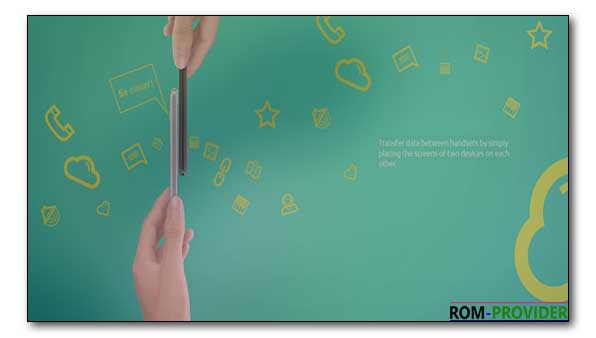Download Firmware WE E2-
official Stock ROM firmware for WE E2 is Here, in the article you will Learn how to Install stock ROM/flash file on WE E2. if you own a WE E2 smartphone and want to Install Stock Rom/ firmware on it to unbrick or fix bootloop issue then you are on correct Place, here i will Explain a Complete and Step by Step guide to Install Stock Firmware on WE E2.
The WE E2 is a Latest Smartphone which is Run on android 7.0 OS and Powered by a Mediatek MT6580 Processor, the WE E2 is a Dual sim Smartphone that accept 2 Regular SIM card, connectivity Option’s include 3G 4G, GPS, Wi Fi, Bluetooth etc, Sensor include Goryo proximity Gravity etc.
Note-
1. This is a unique guide which is work on almost all Mediatek Devices,so follow this one for any Mediatek Device flashing.
2. Flashing The Rom by Sp flash tools will erase all your Data with official Rom, So create a backup of your personal data before Flashing, if possible.
3. Please Do carefully, We are not Responsible for any damage, bootloop, or dead SD card’s.
4. Ensure that your Device atleast 50% charge During Flashing Process,to Stop the Accidentally Switch off.
5.Follow all steps correctly otherwise it cause bootloop.
6. Must backup NVRAM using this Guide before Doing anything.
Firmware Information-
| Device Name | WE E2 |
| OS | Android 7.0 |
| Chipset | Mediatek MT6580 |
| language | Multi Language |
| Root access | Not Rooted |
| Gapps | Included |
Require tools and Files-
| File Name | Download |
| SP Flash tools | Download |
| V-COM Driver [Must Require] | Download |
| Stock ROM/Firmware WE E2 | Download |
| Backup NVRAM [Must Require] | Go–Here |
How to Install Stock ROM on WE E2-
Step 1- First of All Download SP flash tools and Extract Inside a Folder, you can Extract in C drive for batter work.
Step 2- Download and install Vcom Driver In your PC, This is a must requirement of Sp flash tools Flashing, without the Driver you can’t Flash the Device.
Step 3- after That Download official Firmware File, Select your Device From Drop Down menu and Download Rom.
Step 4- Extract Download Rom file Inside a Folder, you can Extract on the Desktop for batter navigations.
Step 5- Go to Sp flash tools Folder and Run’Flash tools.exe’ File.
Step 6- Navigate the Download tab and then Click over Load Scatter File, a pop up is now opened, navigate Scatter File From Downloaded Rom folder and Click OK.
Step 7- Check everything,[ in custom Recovery case Check Recovery only, and then hit over the Download.
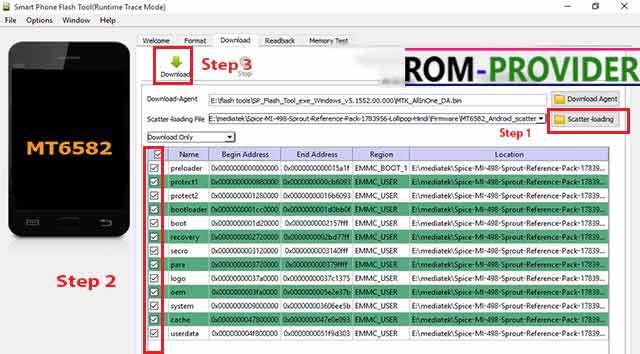 Step 8- As soon as connect your Switched off phone to your PC via usb cable, and wait for Success, after Some time a green circle is appear.Done.
Step 8- As soon as connect your Switched off phone to your PC via usb cable, and wait for Success, after Some time a green circle is appear.Done.
So This is a Complete Guide to Install Stock Rom on WE E2 have any question Use Comment box.