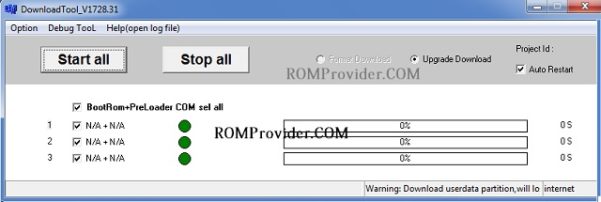Download Stock Firmware /Flash File For RMX2193 Realme Narzo 20:
official Stock Firmware Flash File Now available for the Realme Narzo 20 & You can Download it From below. by using this firmware you can solve all software Issues with in your Realme Narzo 20 Pro such as hang on Logo, frp lock, fastboot Mode, display blank or white after flash, dead recovery, dead after flash etc.
Realme Narzo 20 Run on Android 11 & it is Powered by Mediatek helio G85 Processor. it is a dual SIM (GSM and GSM) Smartphone Support Nano-SIM cards. connectivity options include Wi-Fi GPS, Bluetooth NFC USB OTG FM 3G and 4G. The device come with 4GB of RAM and 64/128GB of Storage that can be Expandable via SD Card.
Note:
- Flashing the ROM will erase all Your Personal data including storage. so we advice you to first make a complete backup of your phone.
- Please do carefully, we are not Responsible for any damage to your device.
- unlocked user can Flash the device using Realme Flash tool (Without Authorized account)
Must Require:
Firmware Information:
Device Name: Realme Narzo 20
Type: Full ROM
ROM Size: up to 6GB
SoC: Helio G85
Os: Android 11
Password: Null
Gapps: Included
Root access: Not
Firmware Version: RMX2193export_11_C.18_2022080816130136
Downloads Links:
- RMX2193export_11_C.18_2022080816130136 PH, MY: Download
- RMX2193export_11_C.18_2022080103340219 ID, BD, IN: Download
- RMX2193export_11_C.17_2022060710390157 GRC, SVN, FR, IT, AUT, BG, CZ, ES, PE: Download
Flash Tools:
usb Driver:
- oppo usb driver: Download
How to Install Stock Firmware on Realme Narzo 20:
- unpack downloaded Firmware using this tool
- then disable SLA Authentication by following this Guide (if not disabled You will face a BROM error or flash tool Require a Authorized account/ID)
- Install Mediatek Vcom driver on Your computer.
- Download & Extract smartphone Flash tools on your computer
- From the flash tool folder Run Flash_tool.exe
- Go to Download tab Click Scatter and Load Scatter File from ROM Folder
- Select Download only. Click Download & Connect Your switched off Phone.
- You can see Flashing Process On Screen. after Complete unplug & switch it on
How to Flash/unbrick Realme Narzo 20 Via Oppo Download tool:
- extract ROM File & Download tool in same folder
- Now Install correct driver on PC
- connect Phone to PC with USB
- Run Download tool. it will automatically load the Firmware if not then select ofp firmware and then and click start. wait until flashing complete, done. unplug Phone and bootup.
Fixes & Solutions:
if any flashing error untick below Listed Partition in SP flash tools
- opporeserve2
- cdt_engineering
- md1mg
Related: