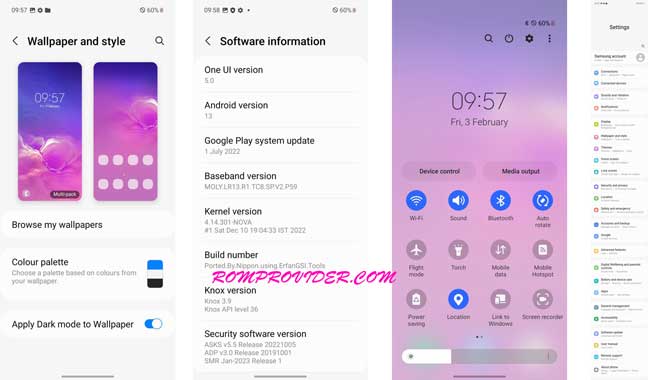OneUI is a custom mobile operating system developed by Samsung, a multinational computer hardware and electronics company. It is based on the open-source Android operating system and is used on Samsung-branded smartphones and tablets.
OneUI includes a range of customization options, allowing users to personalize their devices with different themes, wallpapers, and icon packs. The operating system also includes a range of performance optimizations, such as a cleaner user interface and faster app launches, designed to enhance the overall user experience.
If you are looking for the OneUI ROM for your Non Samsung device then you can Install it via GSI. GSI is typically used by developers, but it can also be used by advanced users who want to Install the latest Version of Android on their devices. Installing a GSI requires unlocking the bootloader of the device.
Note:
- OneUI 5.0 GSI require a custom vendor on devices
- Flashing may brick your device, so process only at own risk
Installation:
- Unlock the bootloader: In order to Install OneUI 5.0, you need to first unlock the bootloader of your device. This process is specific to each device and can usually be found on the manufacturer’s website or on forums dedicated to the device.
- Download the OneUI 5.0: Latest Version of OneUI 5.0 can be downloaded from this Link. AB
- Flash the OneUI 5.0: Once you have unlocked the bootloader and downloaded the OneUI 5.0, you need to flash it to your device. This is usually done using the fastboot tool, which is a low-level tool for flashing Android devices.
- Open CMD On your computer
- Navigate the folder where fastboot tool is extracted
- reboot Phone in Fastboot Mod and connect it to computer using the usb cable
- Now Send below code
fastboot -w fastboot reboot fastboot fastboot flash system 'GSI-Filename.img' fastboot flash --disable-verity --disable-verification vbmeta 'stock-or-patched-vbmeta.img'
- Replace ‘GSI-Filename.img’ with actual downloaded file name and ‘stock-or-patched-vbmeta.img’ with actual stock or patched vbmeta.img
- Boot the OneUI 5.0: After the OneUI 5.0 has been flashed to your device, you need to boot into it. This process is different for each device, but typically involves holding a combination of buttons during the boot process. or you can use below code
fastboot reboot
- Set up the OneUI 5.0: After booting into the GSI, you need to set it up as you would with any other Android device. This involves going through the initial setup process and configuring your Google account.