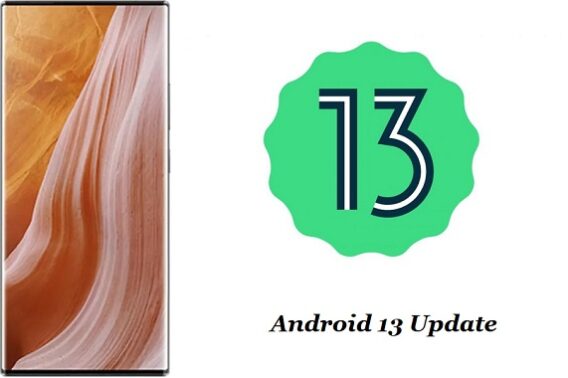an official build of Android 13 beta Developer Preview have Now been available for ZTE Axon 40 Ultra & you can download it from below. As the name It’s a Preview Version & best suited for developers and early adopters. The beta build is not the final version You may face bug Like no fingerprint, NFC etc.
Note:
- make a backup before process
- The Android 13 Beta is meant to allow developers to adapt their apps to the new Android version.
- The Android 13 Beta is still in the early stages of development, and might not represent a stable enough user experience. Unless you are a developer, we do not recommend flashing this ROM, especially if you have little to no experience in software development or flashing custom ROMs. Proceed at your own risk.
- Some applications may not work properly. This includes Google apps as well as third-party ones.
- The firmware may not come with all stock Android’s built-in features.
Known Issues:
- NFC
- fingerprint
- Alarm clock
Download Links:
How to Install Android 13 on ZTE Axon 40 Ultra:
- Transfer the downloaded firmware to the phone storage.
- unzip downloaded file to root directory.
- Then follow “Settings -> System and update-> System update ->Click on the corresponding installation package -> upgrade -> System upgrade”.
- After the upgrade is complete, click RESTART NOW.
- Update successful.
Rollback to Android 12:
- Download the two rollback zips package from the link.
- Unzip the two zip packages that you downloaded, you will get two folders, folder A and folder B. We recommend using 7-zip as the decompression tool.
- Copy files in the two folders (folder A and folder B) to a new folder, folder C.
- In folder C, select both two files, unzip. You will get a new zip file.
- Unzip the new zip file.
- After unzip, you will find “update. zip” file in the folder.
- put update.zip file to root directory.
- Then follow “Settings -> System and update-> System update ->Click on the corresponding installation package -> upgrade -> System upgrade”.
- Update successful.
Source: ZTE