Official Stock ROM for Cubot P90: Restore Your Device to Factory Settings
The official Stock ROM for your Cubot P90 is the perfect solution to restore your device to its original performance. Whether you’re facing boot loops, software bugs, FRP locks, or sluggish performance, flashing the stock ROM can resolve these issues and bring your device back to life.
This stock ROM is the manufacturer-approved firmware, guaranteeing optimal stability, protection, and compatibility. Important: Stock ROMs are device-specific and cannot be used across different models. Always verify your device variant before proceeding.
Important Notes Before Flashing
- Create a full backup of your Cubot P90 to prevent data loss.
- Follow the flashing instructions carefully to avoid bricking your device.
- Using the wrong firmware may cause malfunctions or permanent boot loops.
- Confirm that your device variant is Cubot P90 before proceeding.
Download Links
- CUBOT_P90_F021_V02_20250711
- SP Flash Tool V6: Download
- MediaTek USB Driver: Download
- Contact Me for unbrick, frp, reset, region change & root
Benefits of Installing Stock ROM on Cubot P90
- Unbrick your Cubot P90 and restore full functionality.
- Bypass FRP locks securely.
- Resolve software glitches and performance issues.
- Remove pattern or password locks from your Cubot P90.
How to Flash Stock ROM on Cubot P90
Follow these step-by-step instructions to install the stock ROM on your Cubot P90:
- Install the Cubot P90 USB drivers on your computer.
- Launch SP Flash Tool V6.
- Locate and select the scatter config file file from the firmware directory.
- Select the DA and AUTH files from the firmware directory.
- In the SP Flash Tool, choose “Download Only” from the dropdown menu.
- Click the “Download” button to initiate the process.
- Connect your Cubot P90 to the computer in Preloader/Brom mode.
- Wait for the process to complete. Your device will restart automatically upon success.
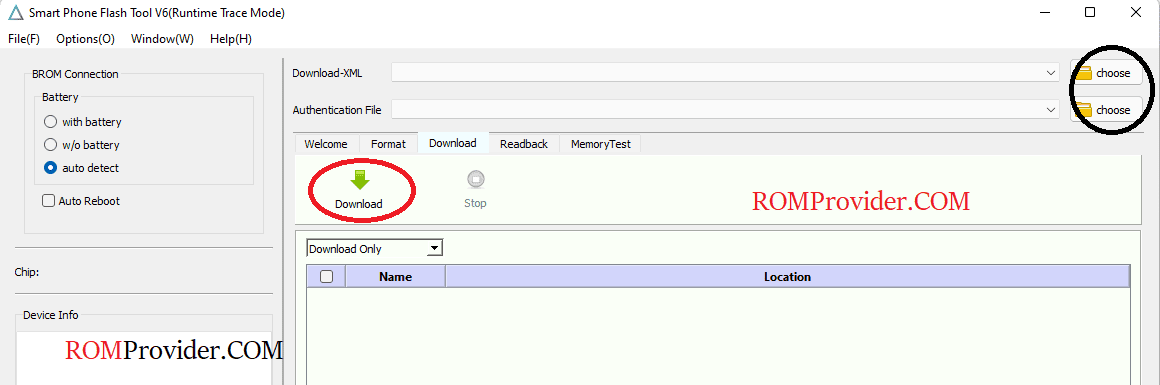
How to Install Recovery ROM
To install a recovery ROM, use the following command in your terminal or command prompt:
adb sideload 'filename'
