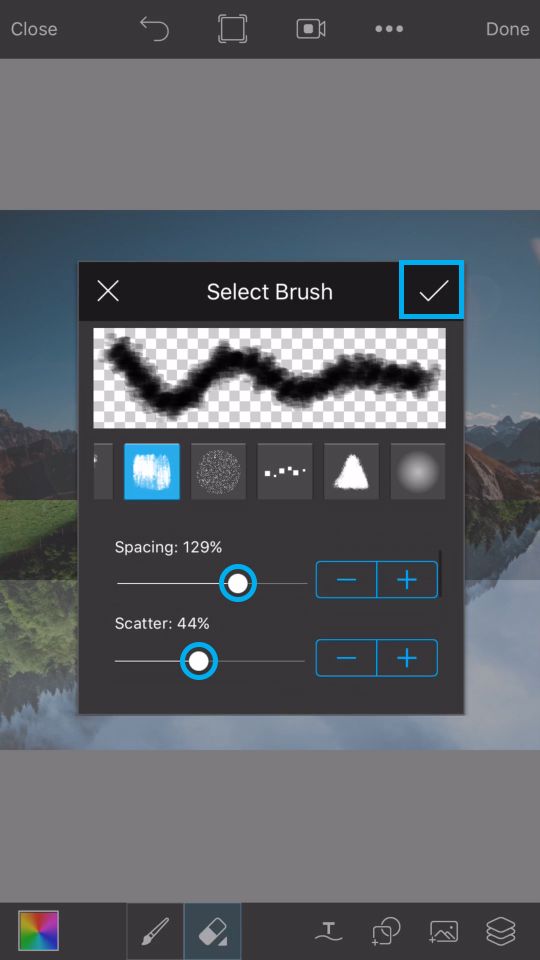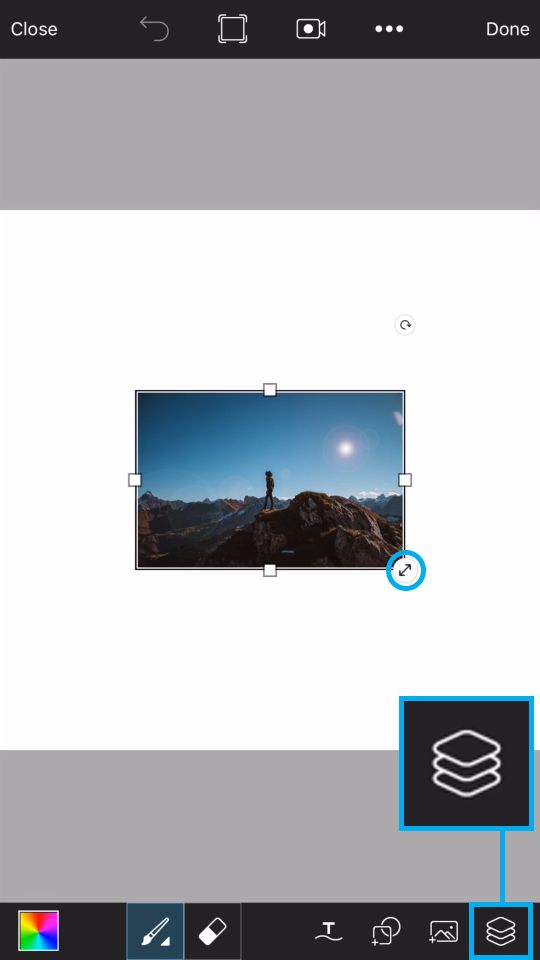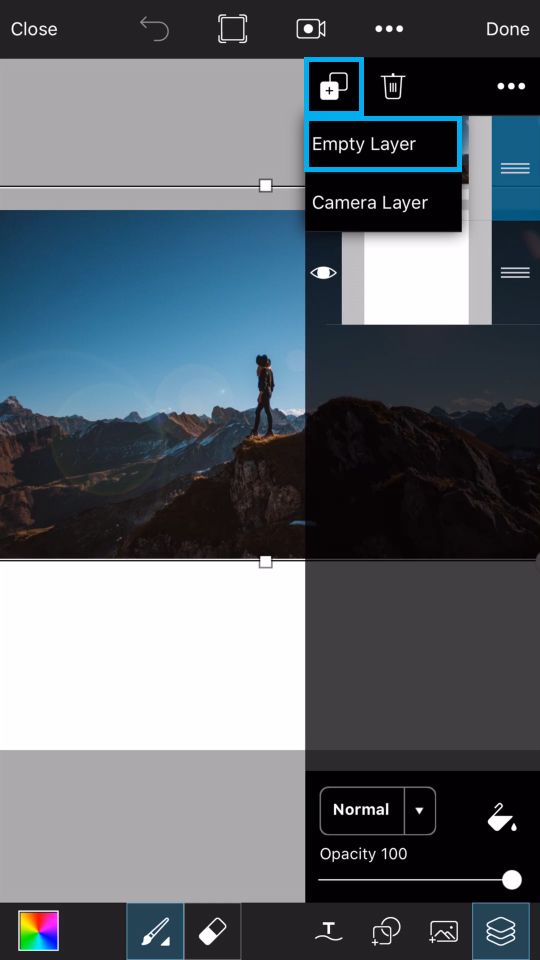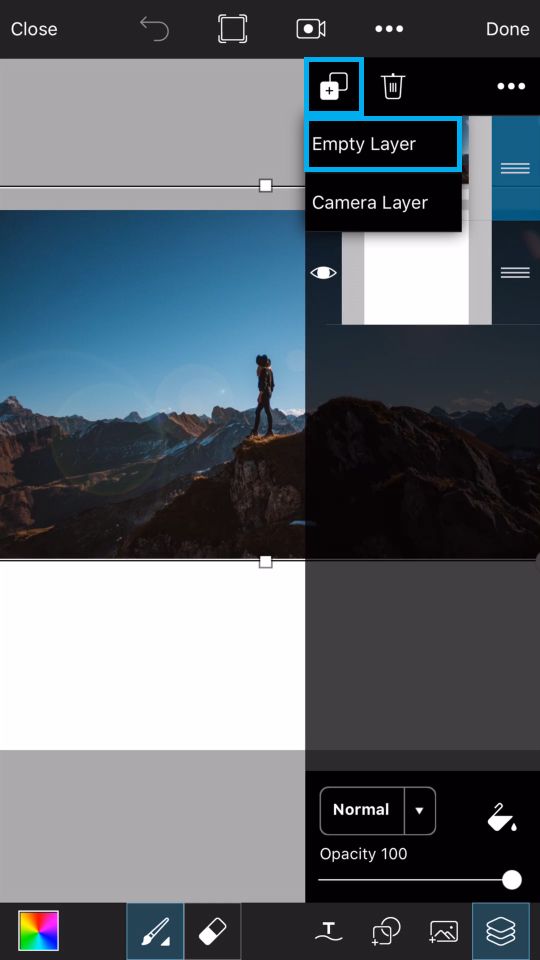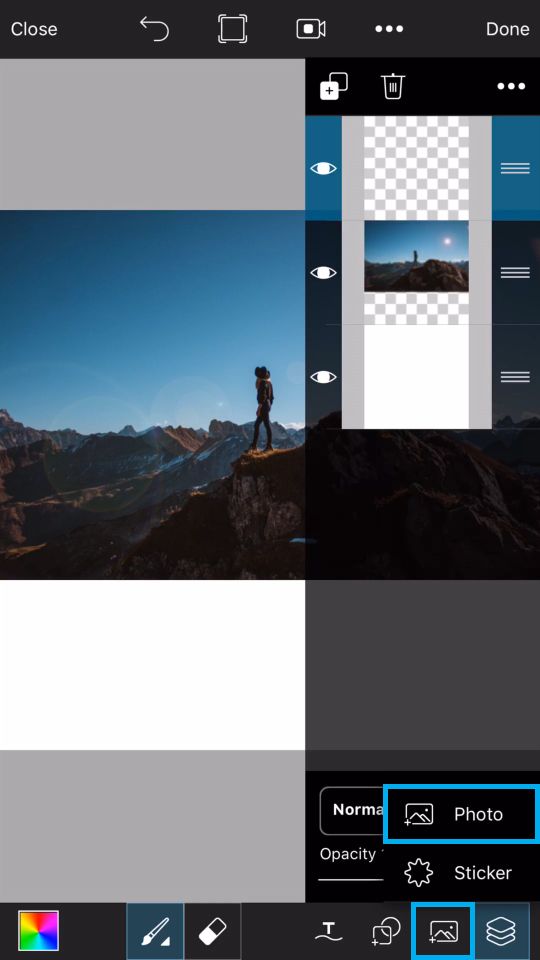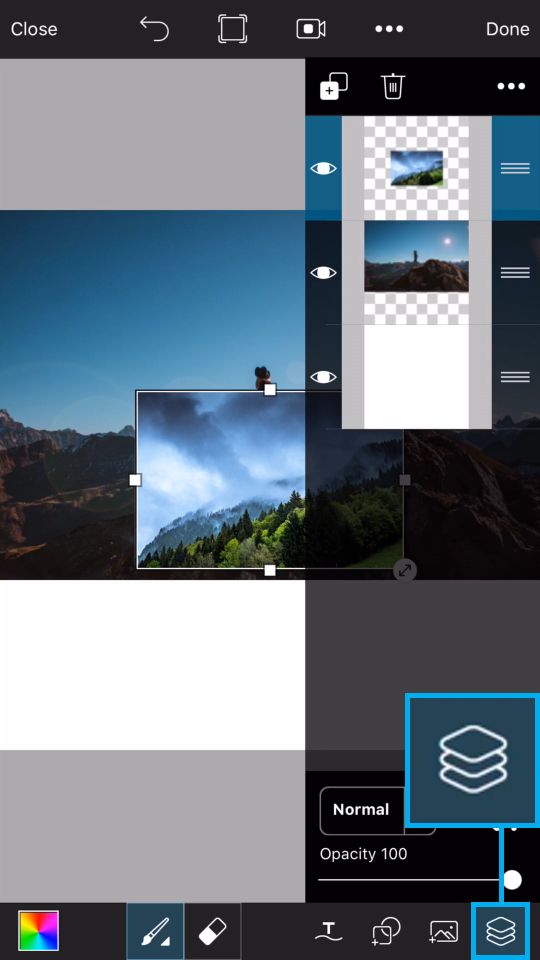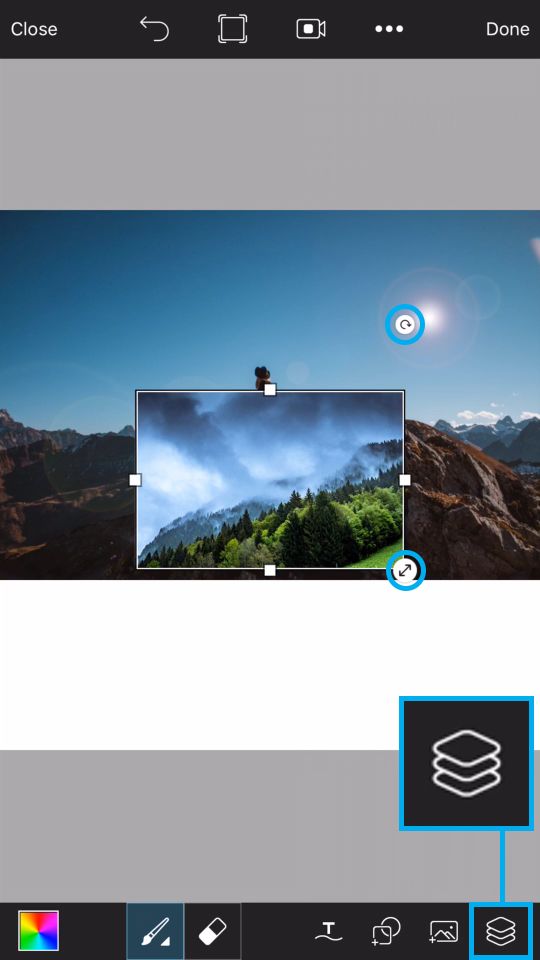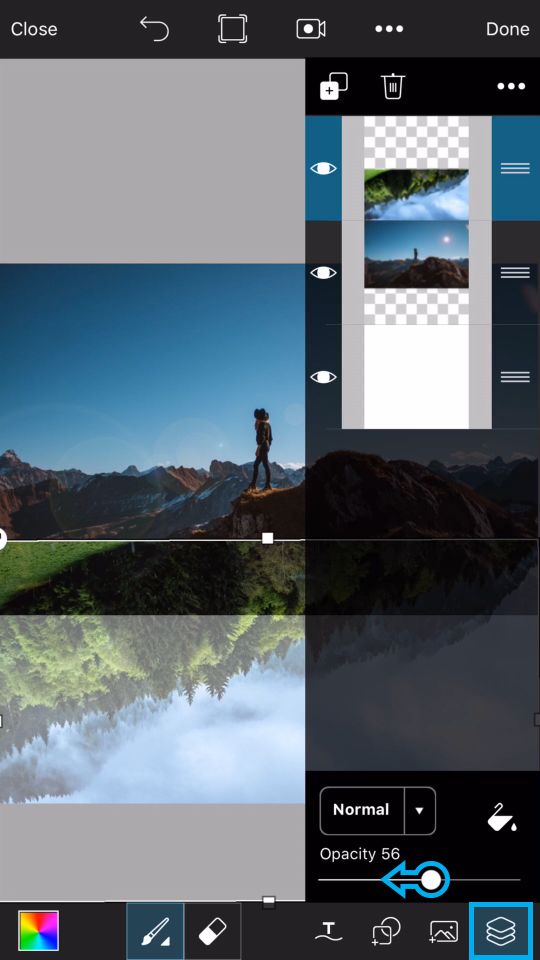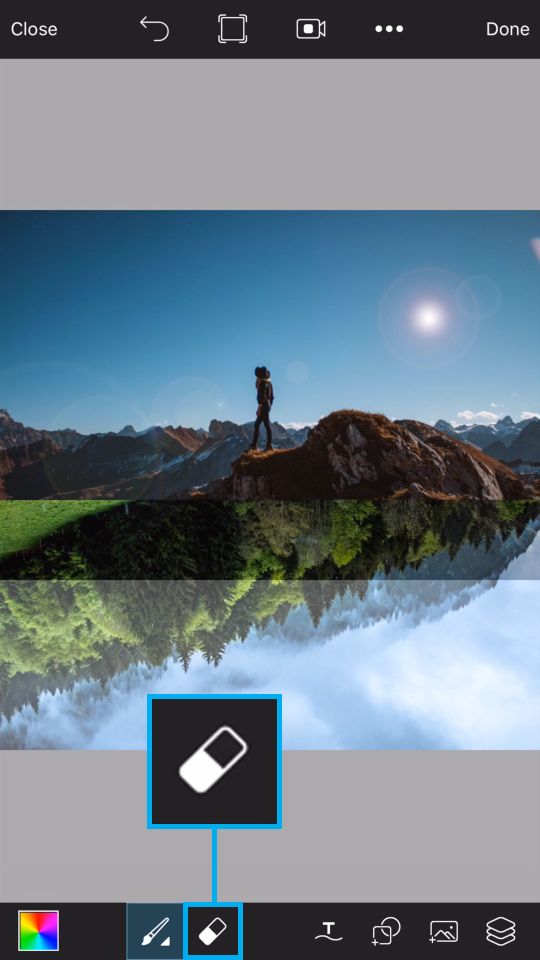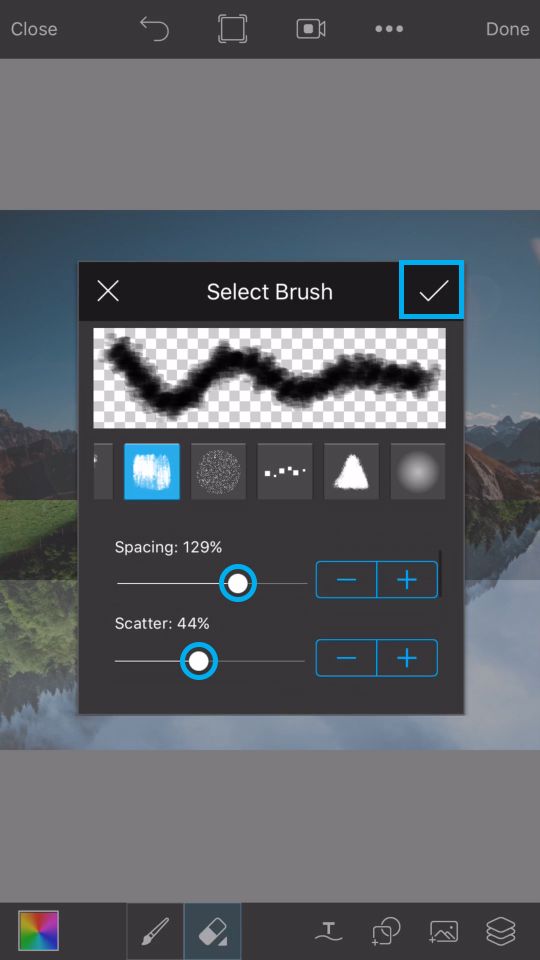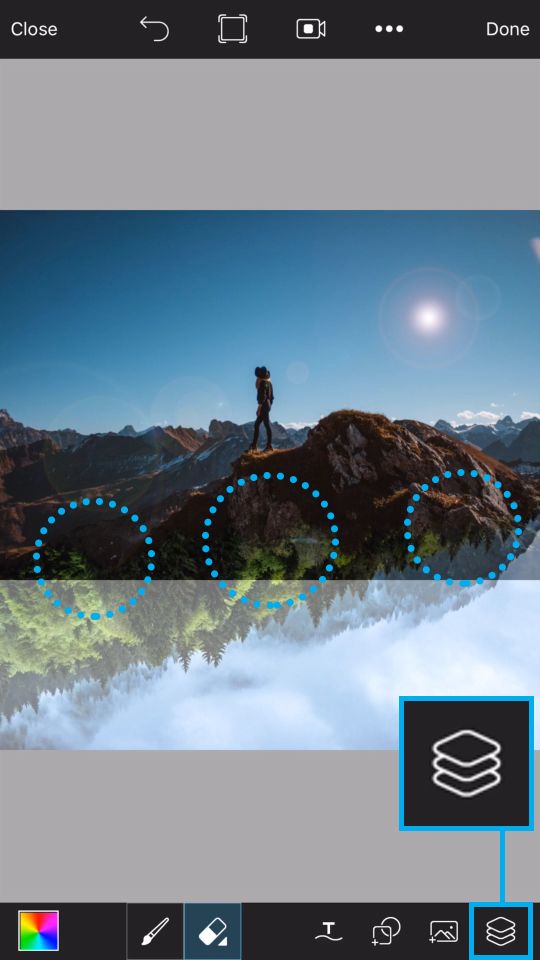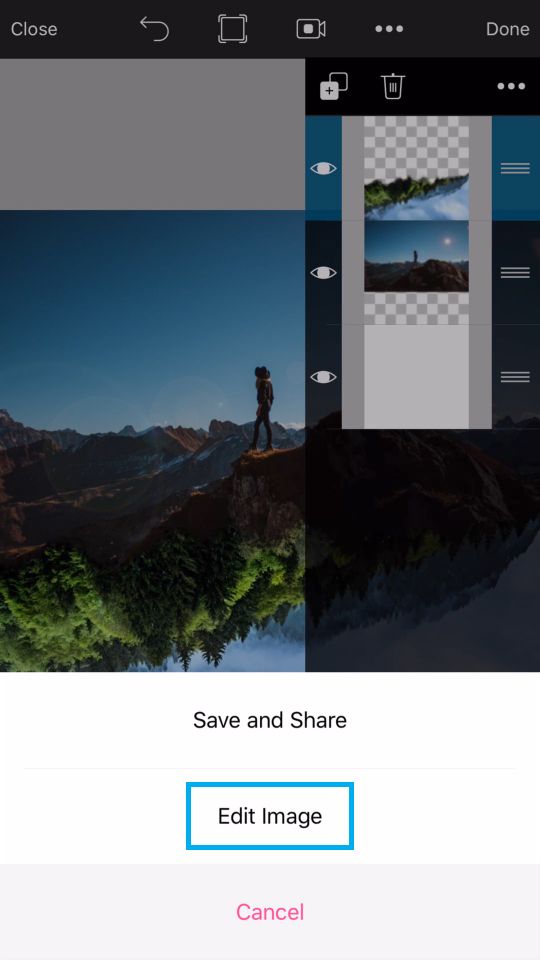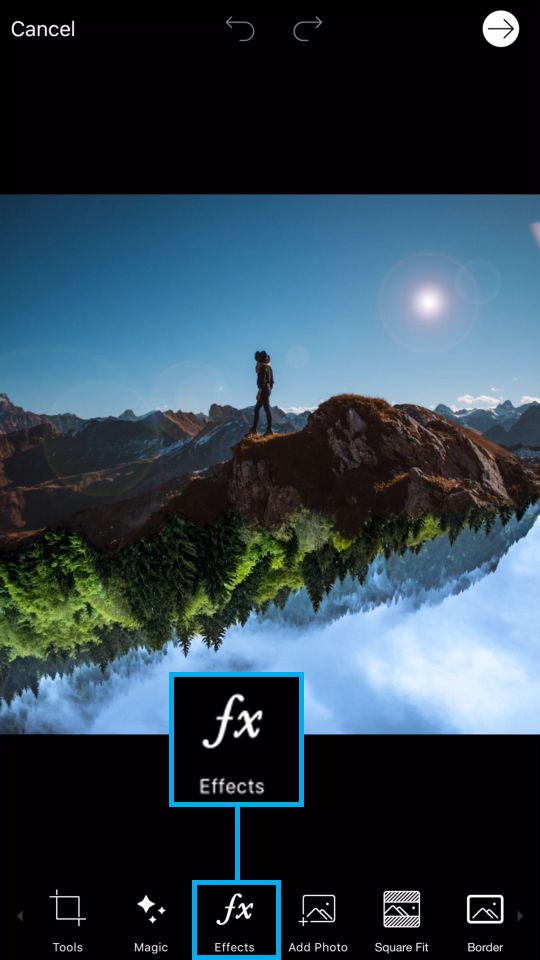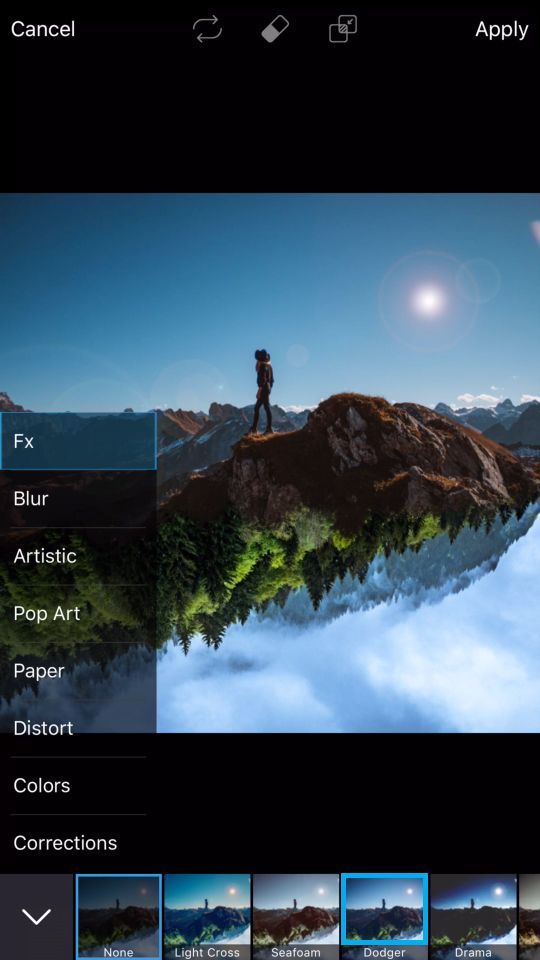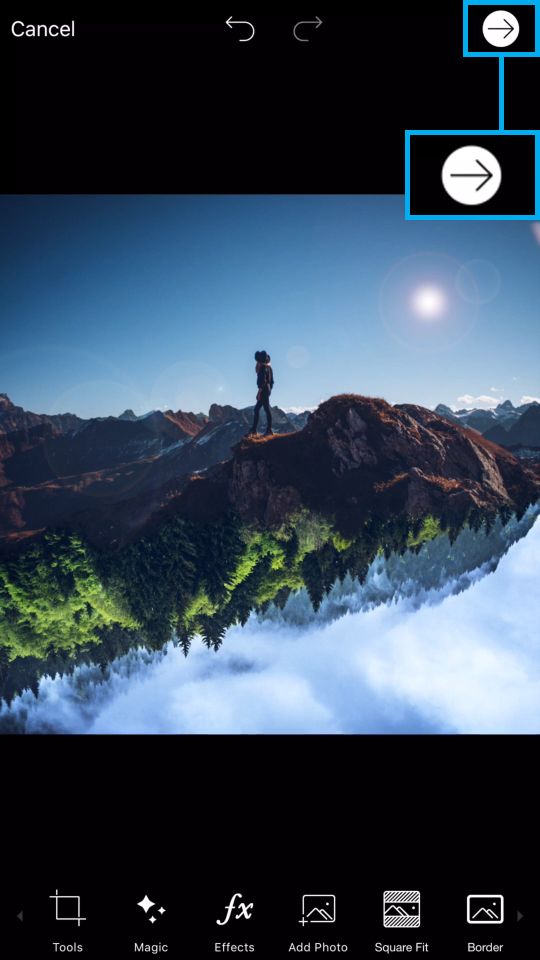Create your own upside-down world like in “Stranger Thing:
Step 1
Open a blank canvas in Draw. Tap on the Add icon and select “Photo.” Select your first picture.
Step 2
Drag the corner of the picture to enlarge it and place it on the top half of your canvas. Tap on the layers icon to open the layers drawer
Step 3
Tap on the plus sign and select “Empty Layer
Step 4
Tap on the Add icon and select “Photo” again. Open your second picture
Step 5
Close the layers drawer
Step 6
Use the arrow icons to rotate and enlarge your photo and place it on the bottom half of your canvas. Open the layers drawer.
Step 7
With the top layer selected, use the slider to reduce the opacity. Close the layers drawer.
Step 8
Tap twice on the eraser icon to open the brush settings menu
Step 9
Select your brush and use the sliders to adjust the size and opacity. Scroll down a bit.
Step 10
Use the sliders to adjust the spacing and scatter. Tap on the check mark to confirm.
Step 11
Use your finger or stylus to erase along the area where your two landscapes intersect. Open the layers drawer
Step 12
Bring the opacity back up to 100%.
Step 13
Tap on “Done.
Step 14
Select “Edit Image.
Step 15
In the photo editor, tap on the Effects icon.
Step 16
Select the Dodger Effect
Step 17
Tap on the Dodger icon again to open the settings menu. Use the slider to adjust the Effect and then tap on “Apply.”
Step 18
Tap on the arrow icon to finish. Save your picture and share it on PicsArt with the hashtag