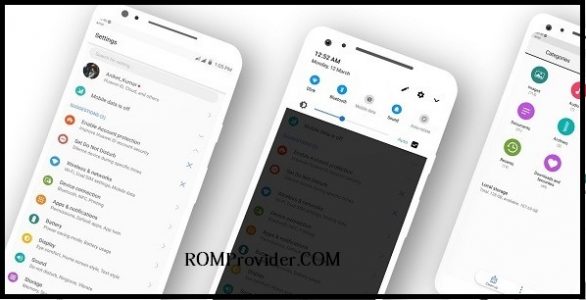Android 9.0 Pie For bq Aquaris C:
bq Aquaris C unofficially Receive android 9.0 Pie update With the AOSP Custom ROM, it’s user Can update it to Android 9.0 Pie by Flashing the AOSP. This is Not a Device based Port it’s a GSI Image Can be Flashed Via Fastboot and twrp. You can Follow bellow Instructions to Install Android 9.0 Pie on bq Aquaris C.
The bq Aquaris C Smartphone is Run on Android 8.1 OS Which Is Powered by QCOM SD 425 Processor. The Device Come with 2GB of RAM and 16GB of Storage Can Be Expandable via SD card.
Note:
- unlocking The bootloader Will Erase All Your Data So First Make a Backup before Process.
- Make Sure Your Phone at Least 50% Charge to Prevent accidental Shut Down.
- GSI Image’s are in Beta So Not 100% Work on Many Devices So if it not Work on Your Phone Please Re-flash Stock Firmware to Recover.
Working:
- boot
- SIM
- WiFi only 5GHZ
- hotspot
- GPS
Know issue:
- Wifi 2.5 GHZ Not Working
- NFC Not tested
- Bluetooth Not tested
VoLTE Not tested
Download:
- Platform tools Here
- Android 9.0 Pie for bq Aquaris C [arm A only] Here
- Root Your phone using This Guide:Here
How to Install Android 9.0 pie on bq Aquaris C:
- Download & Extract Platform tools inside a Folder
- Download and Extract ROM file in platform tools folder
- on Phone Enable usb Debugging and oem unlock From Developers Option
- Connect Phone to PC With usb. & then use BElow code to Perform target action.
type below code to reboot Phone in bootloader
adb reboot bootloader
type below code to unlock bootloader & Flash android 9.0
fastboot flashing unlock fastboot erase userdata fastboot flash system system.img
then type below code to reboot
fastboot reboot
Done. Android 9.0 Pie now Installed.
Install With twrp:
- Download ROM File From above and Move it to Device Storage
- Reboot Phone to twrp and Click on backup create a nandroid backup
- Click on Install then Select Install image Navigate System.img file
- From the Next Screen Select install as System partition. and Swipe Slider
- Wait until Installation Complete. Go back and Reboot System Now.