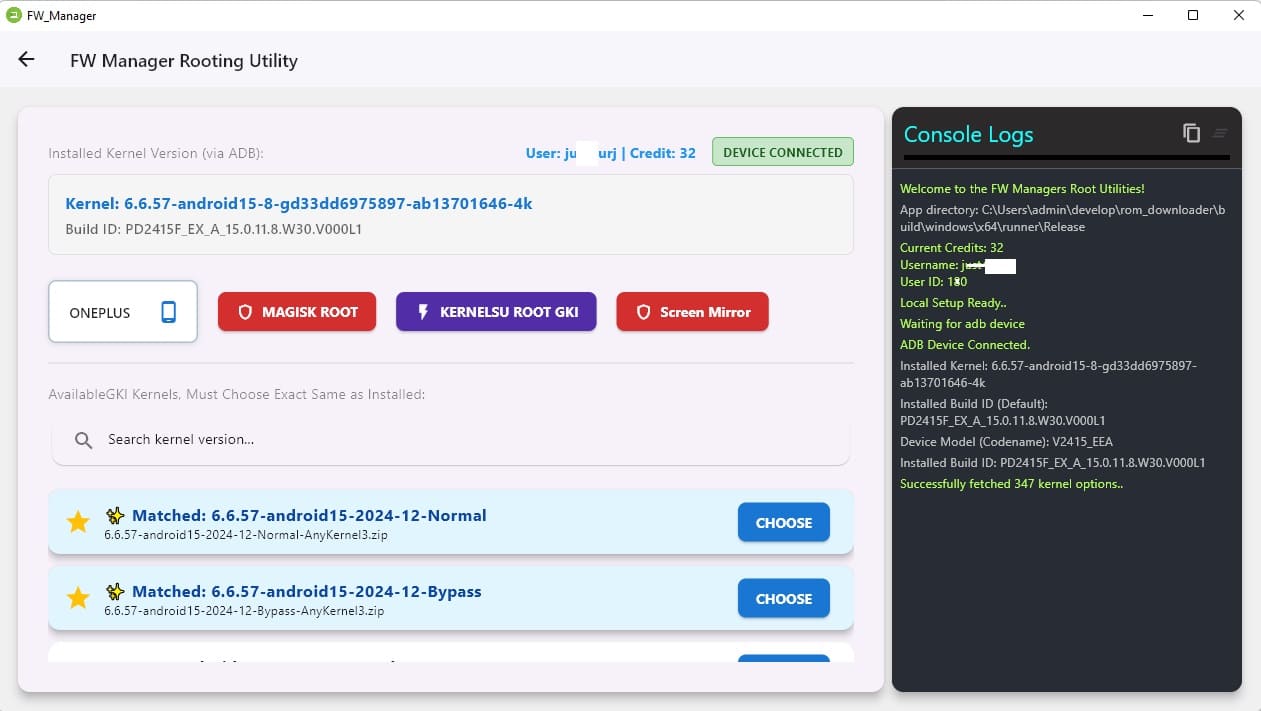Rooting the Pixel 10 Pro isn’t complicated once you know where everything is. The main thing that trips people up is finding the right boot.img for their exact firmware. As long as that matches, the rest is pretty straightforward.
I’m using FW Manager here because it saves a lot of time. You can still root manually if you want, but honestly there’s no reason to when the tool already does all the boring work.
Requirements
Before starting, make sure you already have:
- FW Manager
- The correct boot.img for your firmware (if you plan to do it manually)
- Bootloader unlocked
- USB debugging turned on
- Supported Model : Pixel 10, 10 pro, 10 pro +
Rooting the Pixel 10 Pro (Automatic Method Tested)
(Max time 5 min with Integrity, Max time 2 min without Integrity…)
If you don’t want to manually search for firmware, this is the easiest & safest way.
1. Unlock bootloader
You can skip if it’s already done. Without it, nothing will flash.
2. Turn on USB Debugging
Developer options → USB debugging → enable.
3. Open FW Manager
Log in, tap the menu, and pick Root Tool.
4. Choose Brand = Google
Plug the phone in. After a moment, the tool shows your kernel info, firmware details, and whether the device is compatible with KernelSU.
5. Check the detected kernel
You’ll see your matched kernel/build at the top.
6. Press Choose
Now the tool asks how you want to supply the boot.img:
-
Browse manually: pick the correct boot.img from your firmware.
(If the version doesn’t match, it will probably bootloop.) -
Auto Download (4 credits): FW Manager will fetch the firmware, extract the boot.img, patch it, and move on automatically. & its advance algo can do this without downloading the full firmware..
7. Wait for patching and flashing
The tool handles everything. Just don’t disconnect the phone.
8. After reboot, open WildKSU
Once the phone boots, launch the Wild KSU app and allow root access for shell.
9. Back in the tool, choose Activate Device Integrity
This installs the required modules — SUSFS and a few others — so the device keeps good integrity while rooted. It reboots automatically once it’s done.
10. That’s it
You now have KernelSU GKI root functioning with proper integrity fixes.
Using Magisk Instead
If you don’t want KernelSU, the process is the same.
Just pick Magisk Root inside FW Manager instead of choosing a kernel. The tool handles everything else exactly the same way..
Manual Method (Suitable for advance users):
- Search currently installed firmware
- Download & extract boot.img from it
- Patch the file with ksu or magisk app
- Write it from fastboot
fastboot flash boot boot.img fastboot reboot
Device Integrity:
- SUSFS not supported in Magisk, You have to root with KenelSU
- Install other modules like, play integrity, zygisk, Keybox etc and reboot the device.