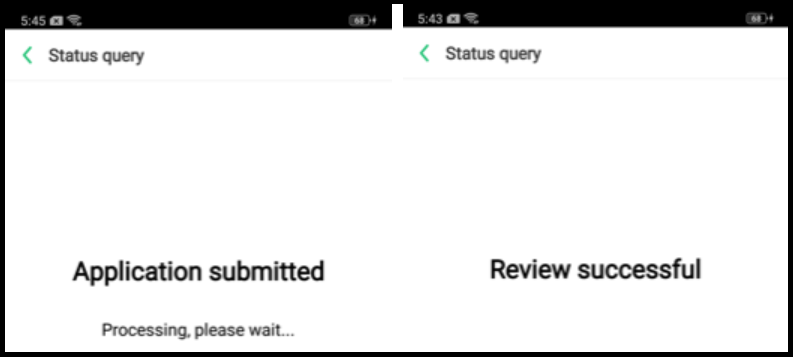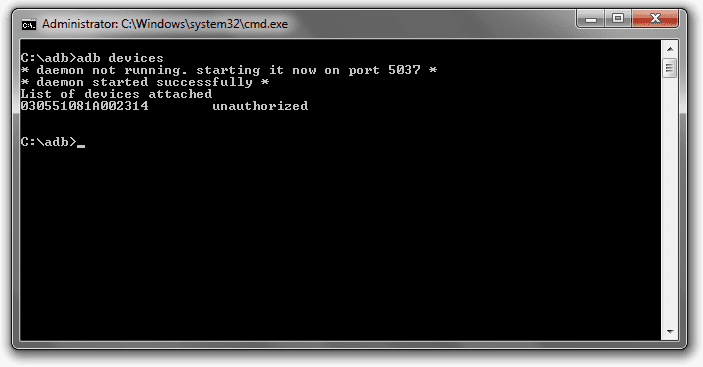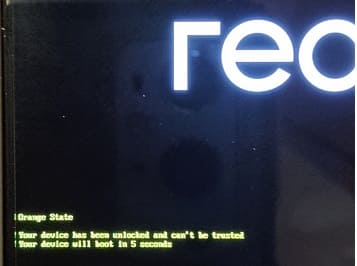Unlocking the bootloader on your Realme 14 Pro Plus allows you to install custom ROMs, root your phone, and much more. follow the steps below carefully.
Warning: Unlocking the bootloader will erase all data on your Realme 14 Pro Plus & may void it’s warranty. Make sure to back up your important files!
Step 1: Enable Developer Options and USB Debugging
- Go to Settings > About phone.
- Multiple time tap on Build number until you see “You are now a developer!”
- Go back to Settings > Developer options.
- Enable USB debugging and OEM unlocking.
Step 2: Apply for unlocking
if the device running on global rom try to flash china rom, Contact us to unlock bootloader on your device
- Login Heytap account
- Download Install deep test application on your device New1, New2, old
- Run deep test application. In the window that opens, click on Apply, then check the box and click on the green button again. An inscription and a number will appear in the last window. This number means when you will receive permission to unlock the bootloader. That’s it
- to bypass the waiting, exit the program and delete DeepTest_New and install the old APK
- Open the application, click on Query approval and you should see a message above the green Start Deep test button. Click on the inscription and the phone will reboot into Bootloader
Step 3: Install ADB and Fastboot Tools
- Download latest platform tools and unzip it
- Open cmd and verify the installation:
adb devices
Step 4: Unlock the Bootloader
- Open a terminal and enter the following command:
fastboot flashing unlock
- On your Realme 14 Pro Plus, confirm the bootloader unlock.
Step 5: Reboot Device
- After unlocking, reboot your device with:
fastboot reboot
Done >> Your bootloader is now unlocked! You can now flash custom ROMs, install a custom recovery, or root your Realme 14 Pro Plus. Enjoy!