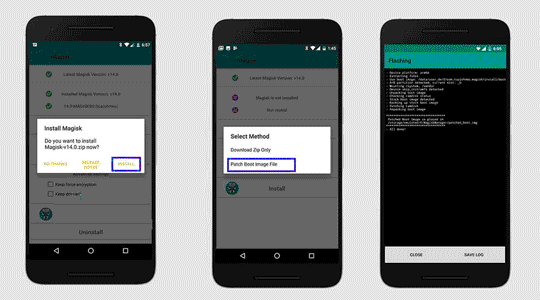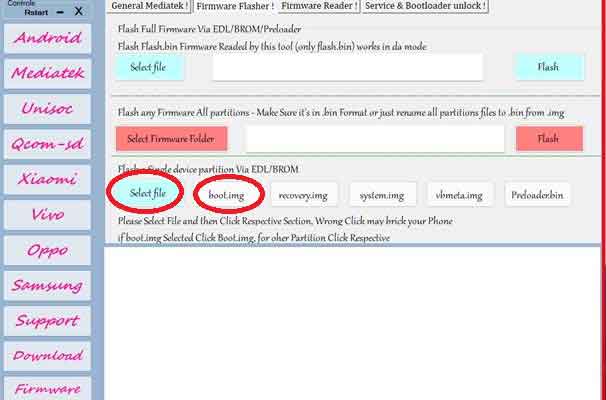Rooting is the way to obtain Supersu Right’s on a Android device, that means after Rooting the Phone you have (sudo) full Right to perform any system task.
Oukitel WP19 Run on Android 12 & it is Powered by Mediatek MT6785 Processor. it is a dual SIM smartphone support Nano SIM cards, connectivity Option’s Include GPS, Wi-Fi, hotspot, bluetooth etc. the device come with 8GB of RAM and 256GB of storage that can be expandable via SD card.
Requirement:
- unlock bootloader by following this guide
- ROM2box and Required USB Driver: Download
Note:
- all userdata will be erased, must make a backup before process
- we strongly suggest below method (boot.img dump) because boot.img from a different firmware version may cause bootloop.
How to Root Oukitel WP19:
- Install USBDK and Mediatek driver on Your computer
- Download & Extract ROM2box
- Run ROM2Box.exe
- Click Mediatek/Firmware Reader!
- mark “Full Firmware”
- click ‘START’ button
- Once the process Started, turn Phone OFF, Now together Press Volume up + down key & Insert USB, Once Phone detected Immediate Release key (make sure your phone stable in device manager)
- done, it will take 15Min
- Now Move boot.bin (rename it boot.img) from ROM2box/out folder to your phone
- on Phone Install Magisk Manager
- Now patch boot.img using Magisk and Move back it to computer
- Open ROM2Box.exe Go to Mediatek/Firmware Flasher/Flash Single Partition
- click Select file and locate “Magisk_Patched_boot.img”
- Now Click boot.img
- Once the process Started, turn Phone OFF, Now together Press Volume up + down key & Insert USB, Once Phone detected Immediate Release key (make sure your phone stable in device manager)
- Follow the same and flash vbmeta.img.empty from ROM2box folder (in this time you have to click vbmeta.img)
- done.
Method 2:
- you can write patched_boot.img using fastboot method too, open ROM2box go to Android/fastboot tab from the partition flasher locate patched file mark boot.img and click ‘START’ button, connect your phone in fastboot mod, done
Related: