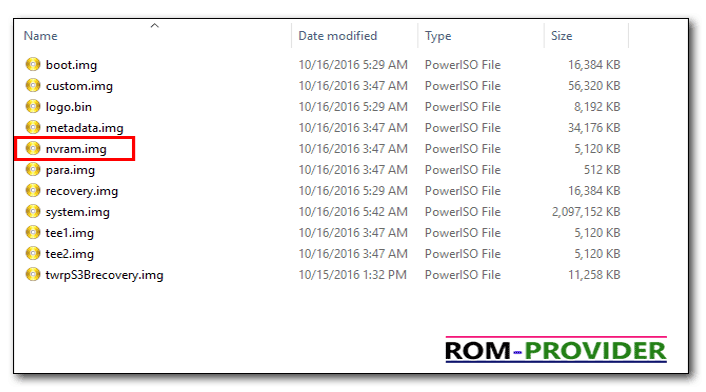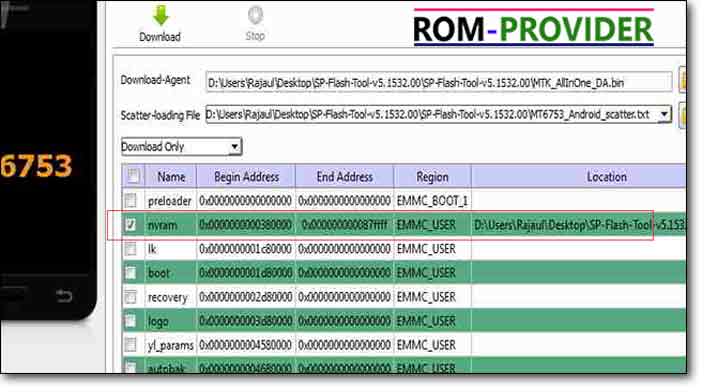backup NVRAM on Mediatek MT67XX Devices-
NVRAM is a Most Important Partition of our Device, without This partition Device can’t Detect Network Signal So a backup of this partition is Must Require Before Doing or playing with the Device.The Process is Work on MT65XX Devices/ 6752/ 6732/ 6753/ 6735/ 8173/ 2601/ 6795 8163/8590/6580/6570/6752/ 6767/ 6765/ heliop10 /heliop20 /heliox10 /helio x20 /MT6737T/MT6735M and all other Latest Mediatek MT67XX device’s and able to backup IMEI, MAC address, Bluetooth address etc. So, lets see How we may do that so if accidentally we lose IMEI, MAC etc. then we will be able to restore that back.
What We Need-
- 1.V-Com Driver
- 2.SP flash tools
- 3.PC and usb
- 4.scatter File[ take from ROM or create using MTK tools
- 5.Patience
Note: QCOM user use QPST, enable Diag Port, From the QPST Select NVRM Section.
How to backup NVRAM on Mediatek MT67XX Devices-
Step1- Now first you have to install your MTK drivers. If you have already installed drivers to your PC then leave this step.
Step2- After driver installation download your scatter file, open that and Search for the word “NVRAM”.
Step3- Note down the values of “physical_start_addr:” and “partition_size:” (different devices have different values. For coolpad note 3; values are 0x380000 and 0x500000 respectively.
Step4- Now download Sp flash tool and open that. Select the scatter file and then click on Readback.
Step5- After that click on Add and then double click on created file.
Step6- Chose a folder to save this and name the file as nvram.img and click save.
Step7- Then Fill the values noted previously to “Start Address” and,the”Length”.
Step8- Click OK, then click the “Read Back”, turn off your phone, connect your mobile phone to the computer using USB cable. Wait for the completion of readback process, you will get a NVRAM. img file inside the folder selected above.
DONE
How to Restore-
Step1-Open the your scatter file with Notepad and search the NVRAM.rename file name from “None” to “nvram.img” and is_download:as “false” to “true” .
Step2-Now open flashtool and select the modified scatter file and select only nvram.img. Click on Download.
Step3-Turn off your phone; connect your mobile phone to the computer using USB cable. wait for the completion of download process, Disconnect your phone after process completion and restart your phone, you will find the lost MAC address, IMEI, Bluetooth, etc. have already come back.
Congratulations, you have successfully restored you lost MAC address, IMEI, Bluetooth, etc.
So This is a Complete Guide to backup NVRAM patitions on Mediatek MT65Xx and 67XX Devices, have any question use Comment Section,