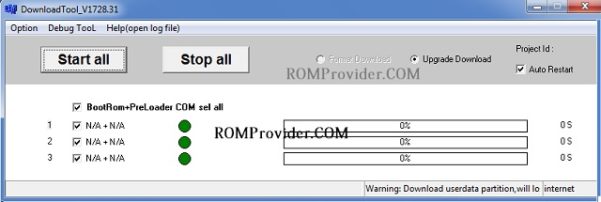RMX3061 Realme C20 Flash File Firmware Free Download:
official Stock Firmware Flash File Now available for the Realme C20 & You can download it from below. with the help of this firmware you can solve all software Issues on your Realme C20 such as hang Logo, frp lock, Fastboot Mode, display Blank or white after flash, dead recovery, dead after flash etc.
Realme C20 Run on Android 10 & it is Powered by Mediatek helio G35 Processor. it is a dual SIM (GSM and GSM) smartphone support Nano-SIM cards. connectivity options include Wi-Fi, GPS, Bluetooth, NFC, USB OTG, FM, 3G 4G & 5G. The device come with 2GB of RAM and 32GB of Storage that can be expandable via SD card.
Why We Need Stock Firmware?
- to downgrade a Phone
- to upgrade a Phone
- Fix some serious issue in phone
- Remove FRP, Pattern and Pin lock
- fix bootloop and software issue on Phone
- completely Re-Installation of Board Software
Pre-Requirement’s
- backup NVRAM using this Guide
- first make a complete backup of your Personal data (if Possible)
- charge the device at least 50% to prevent accidental shut down during the process
Note:
- SLA (Server Link authentication) is enabled You need a Authorized Oppo id. or a slightly Modified version of flash tool or DAA (MTK Download agent/ da file) is enough to bypass this authentication.
Must Require:
Firmware Information:
Device Name: Realme C20
Type: Full ROM
ROM Size: up to 5.5GB
SoC: Mediatek helio G35
OS: Android 10
Password: Null
Gapps: Included
Root access: Not
Firmware Version: RMX3061PU_11_A.64
Downloads Links:
Flash tools:
usb Driver:
- Oppo usb Driver: Download
How to Install Stock Firmware on Realme C20 RMX3061:
- First Disable DAA and SLA Authentication by following this guide
- Prepare Scatter Firmware by Extracting the ofp File using ofp Extractor
- Install Mediatek VCOM driver on Your computer.
- Download & Extract smartphone Flash tools on your computer
- From the flash tool folder Run flash_tool.exe
- Go to Download tab Click Scatter and Load Scatter File from ROM Folder
- Select Download only, Click Download & connect Your switched off Phone by pressing volume up & down key.
- You can see Flashing Process on screen. after complete unplug & switch it ON
How to Flash Realme RMX3202 Via Oppo Download tool:
- Extract ROM File & Download tool in same Folder
- Now Install correct driver on PC
- connect Phone to PC with USB
- Run Download tool. it will automatically load the Firmware if not then select ofp firmware and then and click start. wait until flashing complete, done. unplug Phone and bootup.
Fixes & Solutions:
if any flashing error untick below Listed Partition in SP flash tools
- opporeserve2
- cdt_engineering
- md1mg