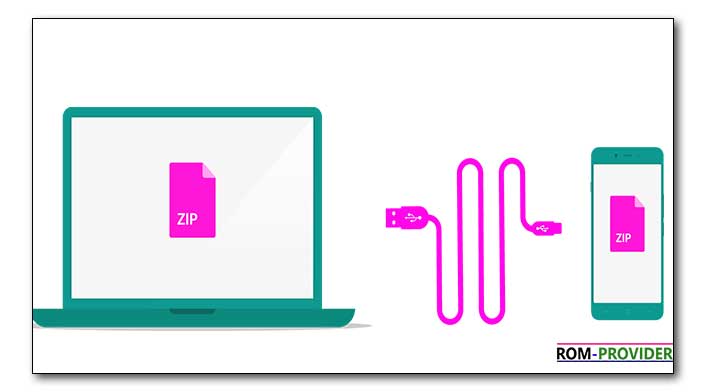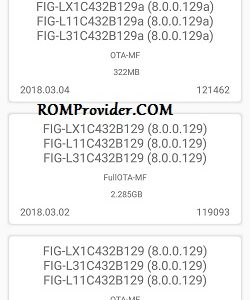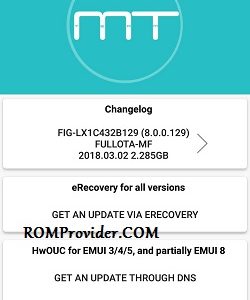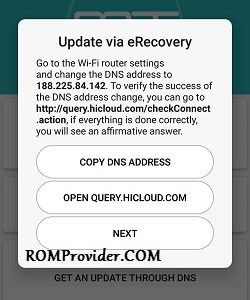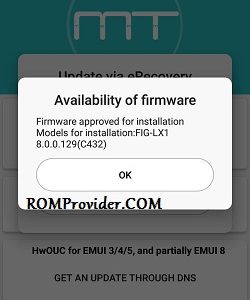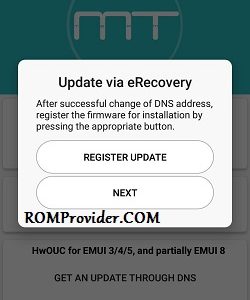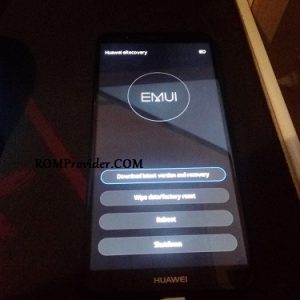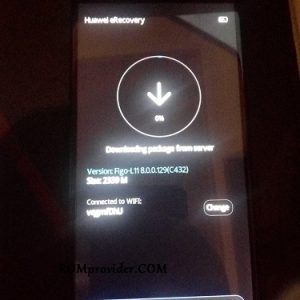update Instructions–
Note: Method 1 & 2 is best. other Method are Optional.
Method 1 using HURupdater–
- Download update Firmware Package and Move it Device Storage
- Download HURupdater.zip from Here
- Now Move HuRupdater.zip to Same Folder where update Package is Moved in Device Storage
- Now Reboot Phone to twrp Recovery
- Create a nandroid backup. Go to Install and Select Hurupdater.zip and Swipe for Install
- Wait For Success Done.
Method 2 using HiSuite–
- Download HiSuit From Here
- Set the DNS address 81.177.139.39 in Your network connection.
- Connect the phone with PC With HiSuite Running, wait until it Installs the mobile application and join the phone.
- In HiSuite, Click “Update” and agree to Install the update found. Then Cancel the Installation, go to the folder C: \ Users \% username% \ Documents \ HiSuite \ ROM . Replace files with the extension “.zip.dbk” with pre-downloaded firmware files ( update.zip, update_full_ * .zip, update_data_full_public.zip ).
- Again, Click “Update” and see that the firmware is loaded 100%, after which the download will Start on the Phone.
- Restoring the DNS settings to the original value, since during the update authentication, an error like “Server is not available” is possible.
- When the firmware is downloaded – the phone will reboot and start the installation.
Method 3 using twrp-
1) First, you need to unlock the bootloader and download and install a custom recovery. If you already had an unlocked bootloader and custom recovery installed on your device then skip this step.
2) Download updates files from above and save it on your device.
3) Now Boot your device into TWRP Recovery mode.
5) In TWRP first flash the update.zip file and once done without rebooting your device moves to the next step.
6) Now flash the update_full_hw_xx.zip and update_data_full_public.zip files.
7) wait until the process finish.
8) Done! Reboot.
Method 4 with Stock Recovery/ eRecovery:
- hit Over the Play Storage and Download Huawei Firmware Finder
- open Firmware Finder it Will Show a List of available Firmware Select Require one
- Now You should Get to another Menu and Select the eRecovery option
- Then you should get this handy message with a DNS Address you Need to enter In your Router.
- After this Is done, Disconnect, and Reconnect to Your WiFi on the Phone. Then press the “Open QUERY” button, on the same page as we got the DNS address. Make sure the website looks like this.
- Now press Next, and You should get a “check availability” button Should say this.
- Press OK and press next. Now press the “Register Update button. Should come with a small popup saying that You registered It.
- Now press next, and press OK on the second pop-up. Now you need to Power Down Your Device. Then you simply Insert the charger and immediately start holding volume up. Release once you see this screen. Press the “Download latest Version” button.
- It should connect to WiFi, and should start downloading like this. Remember to check that It Is the 8.0.0.129(C432) Firmware!
Method 5:
- Download Huawei update Extractor From here
- Download Service Firmware From our Site only [Search on our Site For Model_Service Firmware] for Example honor 7x Service firmware
- Now Disable header Check in Huawei update Extractor
- Run and Extract Service Firmware
- you Will Get System.img and boot.img with Some other Files
- Now Move System.img and boot.img to adb tools folder
- Flash With fastboot using the below code [unlocked bootloader require]
fastboot flash system system.img fastboot flash boot boot.img