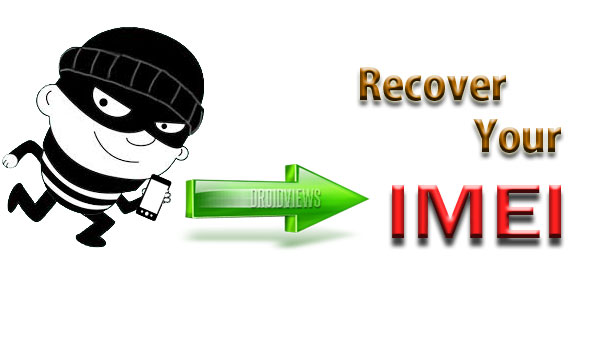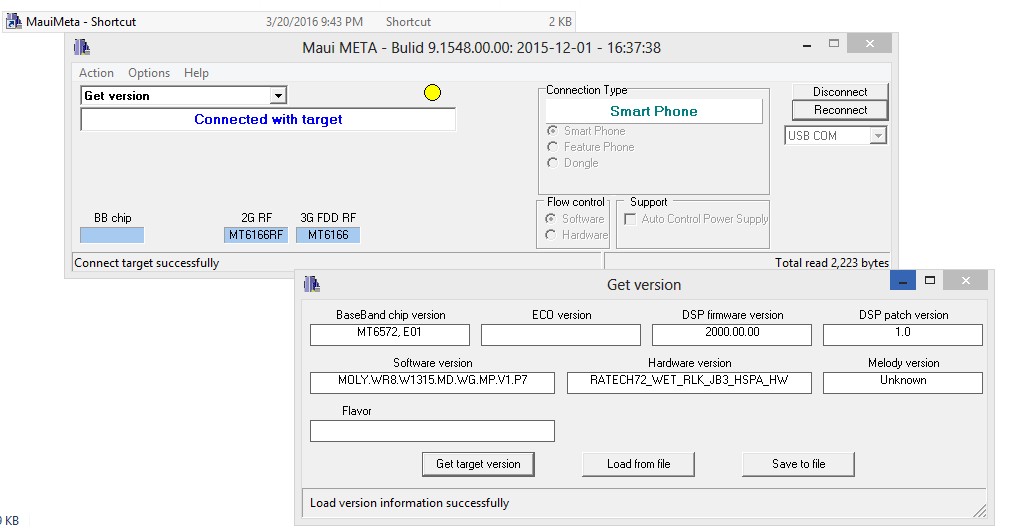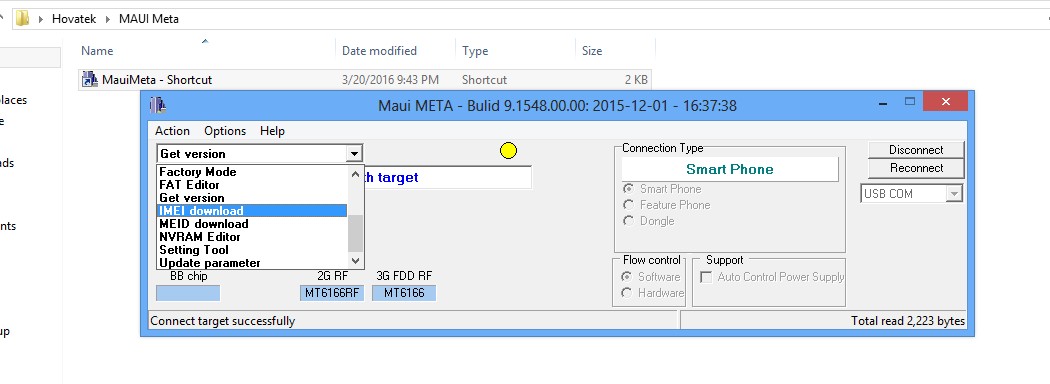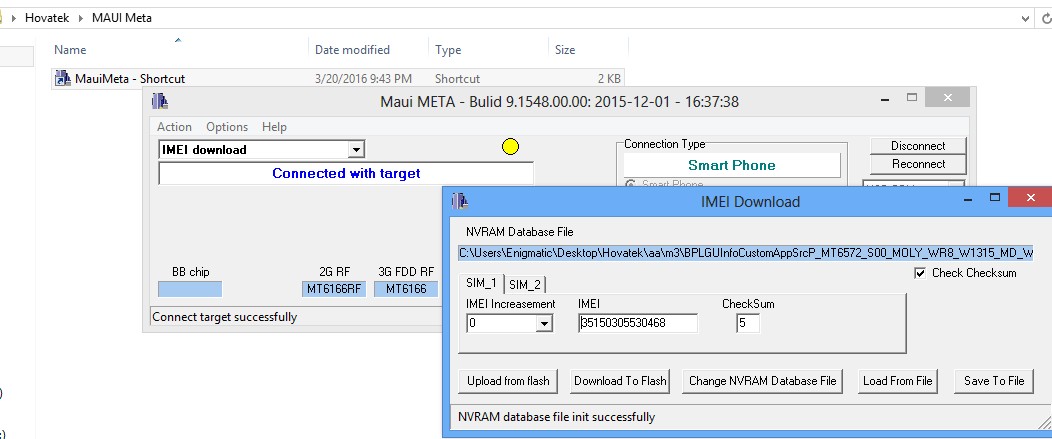Download Maui Meta Latest Version:
Maui meta is a window software that allow user to repair NV data on their Mediatek phone. the tool support IMEI, bluetooth, Mac address & serial Number repairing. you can use it on both smartphone and feature Phone.
Features:
- It supports both 3G & 4G LTE.
- It supports almost all MTK devices.
- Imei Repair.
- Imei Flasher.
- NVRAM Editor
- MEID Download
- More…
Available Versions:
| Maui Meta V10.1824.0.12 (Latest 2022) | Download |
| Maui Meta 7.1 | Download |
| Maui Meta 9.1 | Download |
| Maui Meta | Download |
| Maui Meta | Download |
How to use Maui Meta:
1. Unzip Maui META, install it on the PC then run as Administrator. It should be installed to Program files or Program files (x86) folder depending on your PC’s architecture.
2. Run& Wait till the Maui META dashboard appears with a red circle. under connection Type, select the option which best describes your device
3. Click Reconnect at the top-right corner. the color of the circle should start changing between red and green. Switch off the phone (still with battery inside) and connect it to the PC without holding any button on the phone.
4. The phone should boot up then get stuck at boot animation. Not to worry,its in META mode. The circle should now be yellow in color, indicating that the phone has been successfully detected
5. In the Get version box, click Get target version to confirm that the phone has been detected. The phone’s details should appear
6. You can now minimize the Get version box
7. Click on the dropdown at the top left corner and select IMEI download
8. The IMEI Download box should pop up. Click on Change NVRAM Database File
9. In the window that pops up, navigate to the location of the BPLGUInfo file (often named like BPLGUInfoCustomAppSrcP_MT65**…), select it then click Open
10. You should see the path to the DB file under NVRAM Database File. Click SIM_1 or SIM_2 depending on which you wish to write IMEI to. Now, enter the first 14 digits of the IMEI you wish to write. The digit entered in the CheckSum box will be the 15th digit of the IMEI. Once done, click Download To Flash (If IMEI keeps disappearing after factory reset then try clicking Upload From Flash instead)
11. Once the IMEI has been successfully written to the selected SIM slot on the phone, you should see a message at the bottom saying Download IMEI to flash successfully
12. Switch off the phone either by taking out then reinserting the battery or holding the power button till it goes off. Once off, boot up the phone and dial *#06# to confirm that the IMEI was successfully written to the phone.