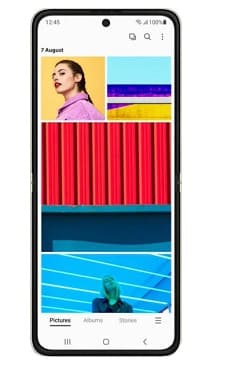unbrick is a process to repair a device that was bricked, with in Samsung Z Flip3 5G SM-F711U user face two type of brick- soft brick and hard brick. in this blog post we share Samsung Galaxy Z Flip3 5G SM-F711U unbrick tool that can be used to repair hard bricked Samsung Galaxy Z Flip3 5G SM-F711U Via 9008 emergency Download Mod.
Soft brick: in this stage device stuck or freez on boot logo or animation due to any software/ firmware issue.
hard brick: in this stage device completely goes dead and does not show any sign of boot for example logo or animation, even fastboot or recovery mod. it show only 9008 USB COM driver /device when we connect it to computer
Requirement’s
- QFIL tool
- Qualcomm USB Driver
- Samsung Galaxy Z Flip3 5G SM-F711U U5 unbrick tool
- Contact Me for unbrick, FRP, Reset, Region Change & root >>
Unbrick Samsung Galaxy Z Flip3 5G SM-F711U using QFIL
-
- Install QFIL: Download and install the latest version of QFIL on your computer.
- Download the firmware: Download the firmware file for your from above download section.
- Extract Firmware File: once firmware file is downloaded extract the zip file using the 7z or win-rar.’
- Install Qualcomm driver: download & Install latest qualcomm 9008 usb driver on your computer
- Boot your device into EDL mode: To put your device into EDL (Emergency Download) mode, follow these steps:
- Turn off your device.
- Hold down the volume up and volume down buttons simultaneously.
- While holding the volume buttons, Connect Your Device to your computer Via USB Cable.
- Your device should now be in EDL mode.
- Note: if still not in EDL Mod then you have to short test point or use EDL Cable
- Launch QFIL: Launch QFIL on your computer.
- Load the firmware: In QFIL, click on the “Flat Build” button and select the firmware file that you downloaded in step
- in the Programmer option click browse and locate Prog-firehose-ddr.elf file from firmware folder
- Click load xml option and select rawprogram and Patch xmls (all )
- in QFIL Settings set memory type UFS
- Start the flashing process: Click on the “Download” button in QFIL to start the flashing process.
- Wait for the flashing process to complete: The flashing process can take several minutes to complete, depending on the size of the firmware file and the speed of your computer. do not disconnect your device from the computer during this time.
- Reboot your device: Once the flashing process is complete, disconnect your device from the computer and reboot it.