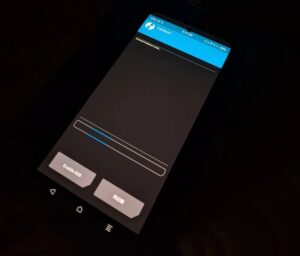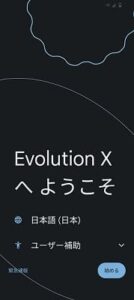After using the XiaomiEU ROM on my POCO F7 Pro for some days, I decided it just wasn’t for me. Although feature-rich, HyperOS felt too heavy, used too much memory (effectively making the 12 GB RAM feel smaller), and had too many quirks. Some of those might be manageable with time, but overall I found that an AOSP-based ROM would better suit my needs.
So I flashed a GSI ROM this time — specifically, Evolution X Android 14. Yes, I know the original EU ROM for this device is based on Android 15, so you might wonder whether Android 14 will even boot. It turns out it can — I’ll explain how and what I discovered along the way.
Why it works: Key observations
While studying the device, I noticed three things:
-
The fingerprint (software/hardware signature) aligns with Android 14.
-
The kernel’s name begins with “Android14-…”, indicating it was customized for Android 14-based releases.
-
When devices with the “8 Gen 3” hardware first arrived, the Android version being shipped was 14.
Putting these clues together, I decided to try flashing a GSI ROM based on Android 14 — even though the base ROM on this phone is Android 15. To my surprise, the device booted without issues.
How To Flash The GSI ROM
Here’s the step-by-step:
-
Boot your phone into Fastboot mode, connect it to your PC.
-
From PC, issue:
This brings the device into FastbootD mode.
-
Once in FastbootD, flash the system image:
(Replace
<path-to-gsi-rom.img>with the actual path to the GSI image on your PC.) -
Wipe data with:
-
Reboot the device (usually by holding the power button). Wait until the ROM fully boots.
If everything goes well, the device should start up normally with the Android 14 GSI.
Known issues & fixes
When you flash a GSI on Xiaomi devices, one common problem people report is that CPU and GPU frequencies do not scale up properly. Fortunately, there’s a workaround.
-
Install the magic_overlayfs Magisk module, then reboot.
-
Download the Scene app (requires root). Using Scene:
-
Open the app, enable root mode.
-
Go to the Xiaomi Thermal Editor section.
-
Navigate to
/odm/etc/. -
Tap
Thermal-normal.conf. -
Modify the thermal throttling parameters as desired (e.g. adjust temperature thresholds, limits, etc.).
-
These changes allow you to raise the performance ceiling without disabling throttling entirely.
After making the edits, you can uninstall the Scene app if you want — but do not remove the magic_overlayfs module, because that is what ensures the changes stick.
Other observations
-
VoLTE works fine if you adjust settings via PHH Treble Settings.
-
You can send and receive SMS.
-
Fast charging works.
-
Widevine remains at L1 (which is good for DRM-protected content).