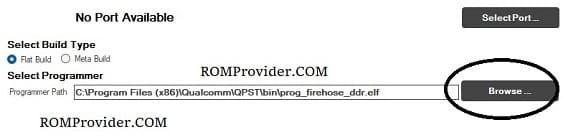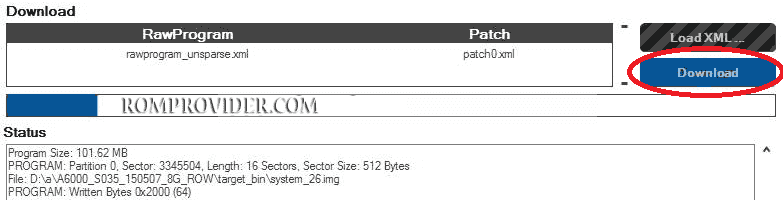The Huawei P60 LNA-AL00 LNA-LX9 is a powerful device known for its sleek design and impressive features. However, like any other electronic device, it may encounter some issues that can make it unusable. One common problem users may face is bricking, fails to boot up properly. If you’re experiencing this issue with your Huawei P60 LNA-AL00 LNA-LX9, don’t worry! In this blog post, we’ll guide you through the process of unbricking your device using XML EDL to activate it and get it back to working condition.
The File can be used for
- dead boot repair
- Huawei ID remove
- Huawei P60 LNA-AL00 LNA-LX9Auto Restart
- P60 LNA-AL00 LNA-LX9 XML FILE
- Huawei P60 LNA-AL00 TEST POINT
- LNA-LX9 Hang on logo fix
- Convert Global not supported yet
Requirement’s:
- QFIL tool
- Qualcomm 9008 USB Driver
- to remove frp & huawei id from your Huawei P60 LNA-AL00 LNA-LX9 you must have basic knowledge about test point to connect the device into edl mod, you can use direct method or partition manager to erase frp & oeminfo partitions, these partition store detail’s about huawei id and frp lock.
How to unbrick Huawei P60 LNA-AL00 LNA-LX9:
- Make a backup of your device: Before you start the process, it’s essential to back up your data, so you don’t lose any important files or settings. once backup done move it PC or laptop
- Download unbrick File: You can download latest repair file from following links
- Contact Me for file (it’s a paid file)
- Flash Repair ROM/Firmware:
- Install QFIL: Download and install the latest version of QFIL on your computer.
- Download the firmware: Download the firmware file for your from above download section.
- Extract Firmware File: once firmware file is downloaded extract the zip file using the 7z or winrar.’
- Install Qualcomm driver: download & Install latest qualcomm 9008 usb driver on your computer
- Boot your device into EDL mode: To put your device into EDL (Emergency Download) mode, follow these steps:
- Turn off your device.
- Hold down the volume up and volume down buttons simultaneously.
- While holding the volume buttons, Connect Your Device to your computer Via USB Cable.
- Your device should now be in EDL mode.
- Note: if still not in EDL Mod then you have to short test point
- Launch QFIL: Launch QFIL on your computer.
- Load the firmware: In QFIL, click on the “Flat Build” button and select the firmware file that you downloaded in step
- in the Programmer option click browse and locate Prog-firehose-ddr.elf file from firmware folder
- Click load xml option and select all rawprogram and Patch xmls
- Start the flashing process: Click on the “Download” button in QFIL to start the flashing process.
- Wait for the flashing process to complete: The flashing process can take several minutes to complete, depending on the size of the firmware file and the speed of your computer. do not disconnect your device from the computer during this time.
- Reboot your device: Once the flashing process is complete, disconnect your device from the computer and reboot it.