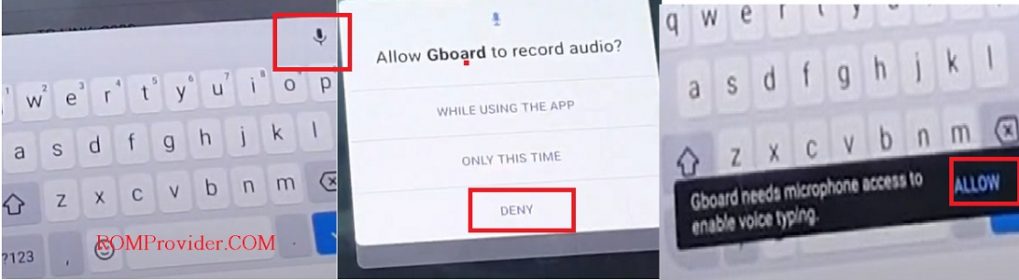FRP or Factory Reset Protection is a Security Feature on Tecno Pop 5 which is automatically activated when you set up a Google™ Account on Your device. once FRP is activated, it prevents uses of a device after a factory data reset, until you log in using the same username. by following the below Method you can fix ‘This device was reset. to continue sign in with a google account that was previously synced on this device‘ issue/Warning on your Tecno Pop 5.
Tecno Pop 5 Run on Android 10 & it is Powered by SC7731e Processor. it is a dual SIM smartphone support Nano SIM card, connectivity options Include bluetooth, wifi, hotspot, GPS & 3G. The device come with 1GB of RAM and 16GB of Internal storage that can be expandable via SD card.
Download Links:
Steps to bypass FRP on Tecno Pop 5:
1. from very first “Welcome screen” Go to WIFI settings and Add Wifi network
2. On keyboard click mic icon, & from the popup Select ‘Deny’ Repeat the process until a pop show ‘Gboard Need microphone access to enable voice typing’ Select allow. it will take you on Gboard app Settings
3. from the ‘Gboard app settings’ open Permission page, Search for settings & open it. Go to manage app and ‘Disable Google Play Service’
4. once done, complete remaining setup. (additional- wipe userdata from settings or set up Pattern lock)
Read also:
- Download OnePlus camera Latest APK
- Tecno Pop 5 Flash File Firmware Free
- How to Disable /bypass DAA and SLA Authentication on Vivo devices