Download Stock Firmware/Flash File RMX1941 Realme C2:
Download Official Stock Firmware Flash File For Realme C2. If you own Realme C2 Smartphone and You want to download the Stock ROM /Flash File/For it then You are on a Correct Place, You have to do this by following the Below Guide.
In Some cases We have bricked our device, then we can bring back the phone (Unbrick) using the stock firmware anytime. Also if you feel your Realme C2 lag or has an issue, then flash the stock firmware from the list below and save from situation. Stock Firmware doesn’t void a warranty on your Realme C2.
Realme C2 Run on android 9.0 OS Which is Powered by a Mediatek MT6762 Processor. it is a dual SIM (GSM and GSM) smartphone that accepts Nano-SIM and Nano-SIM. Connectivity options include Wi-Fi, GPS, Bluetooth, NFC, USB OTG, FM, 3G and 4G.
Realme C2 Come with 2/3GB of RAM and 16/32GB of Storage Can be Expandable via SD Card.The Device Come with Dual Rear Camera Including 8MP Primary Sensor and 2MP depth Sensor it has a 5MP Secondary Camera on the Front For Selfies.
Note:
- all data will be erased
- Make a backup before Process
- charge the device to prevent accidental shut down
Must Require:
Firmware Information-
Device Name: Realme C2
Type: Full ROM
ROM Size: up to 3 GB
SoC: Mediatek MT6762
Os: Android 9.0
Password: Null
Gapps: Included
Root access: Not
Credit: Oppo India
Firmware Version: RMX1941EX_11_C.57_210531
Download Links:
Flash tools:
- Download tool Here
USB Driver:
- Driver Here
How to Install Official Firmware/ROM/Flash Realme C2:
- unpack downloaded Firmware using this tool
- Install Mediatek VCOM driver on Your computer
- then disable SLA Authentication by following this Guide (if not disabled You will face a BROM error or flash tool Require a Authorized account/ID)
- Download & Extract smartphone Flash tools on your computer
- From the flash tool folder Run Flash_tool.exe
- Go to Download tab Click Scatter and Load Scatter File from ROM Folder
- Select Download only. Click Download & Connect Your switched off Phone.
- Flashing Process started. once done unplug device & switch it ON
Note: if there is no usb device, then check for usb driver or try test Point method
Method 2:
- Extract ROM File & Download tool in same folder
- Now Install correct driver on PC
- connect Phone to PC with USB
- Run Download tool. it will automatically Load Firmware if Not then select Firmware and then and click start. wait until flashing complete done. unplug Phone and bootup.
Flash using Realme Flash tool:
- unlock the Loader of Phone
- Download & Extract Latest Flash tool
- Download & Install Latest USB Driver on Computer
- Reboot Phone to bootloader & Connect it to Computer
- Run Realme Flash tool Click Browse and Locate the Firmware file
- Now confirm the data erase warning
- Click Start, once done You will see confirmation Popup like below Image
have any question Let Me know Via comment.





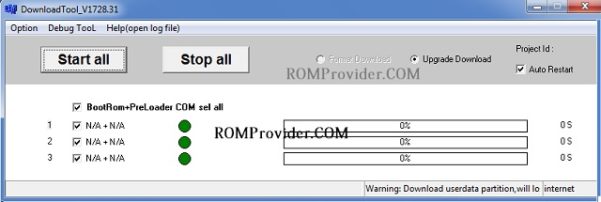
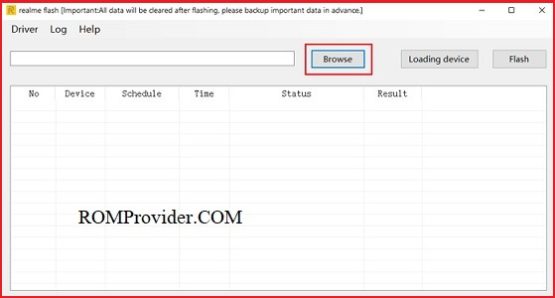
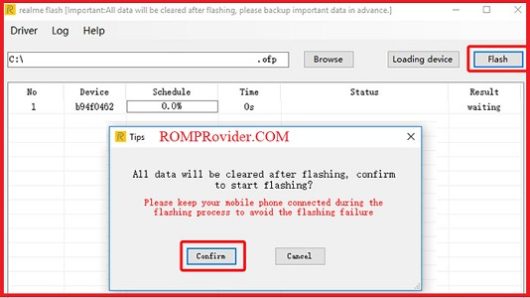

can i have a permission to link this thread post on my FB groups? TIA
yes You can
thanks again Jeck24