Reset FRP Bypass Google account Huawei MediaPad T5 10:
if you own Huawei MediaPad T5 10 having FRP issue then you are on a Correct Place. Here we Share a Step by Step Guide to Remove or Reset FRP aka Google account on any Huawei MediaPad T5 10.
The Huawei MediaPad T5 10 Run on Android 8.0 Oreo and Which is Powered by Kirin 659 processor. the Device Come with 3B of RAM and 32GB of Storage
What is FRP/Factory Reset Protection:
Factory Reset Protection (FRP), is a security feature on Android devices with Lollipop 5.1 and higher. FRP is automatically activated when you set up a Google™ Account on your device. Once FRP is activated, it prevents use of a device after a factory data reset, until you log in using a Google username.
Note:
- Please Follow Step by Step Instructions for Best Results.
- Go Launcher Option also available if You fail With This Method You can try it.
Requirements:
Must Require:
1. backup NVRAM
2. backup Your Personal data
3. Create a nandroid backup
Steps to Bypass FRP on Huawei MediaPad T5 10:
1. Go to Setup then Restart Phone. From the County Screen Long Press Double Finger. talk back Now opened.

3. Swipe Down to Right to bring “GLOBAL CONTEXT MENU“, double tap on “talkback Settings“, then again ” Swipe Down to Right”, then double tap on “suspend feedback”.
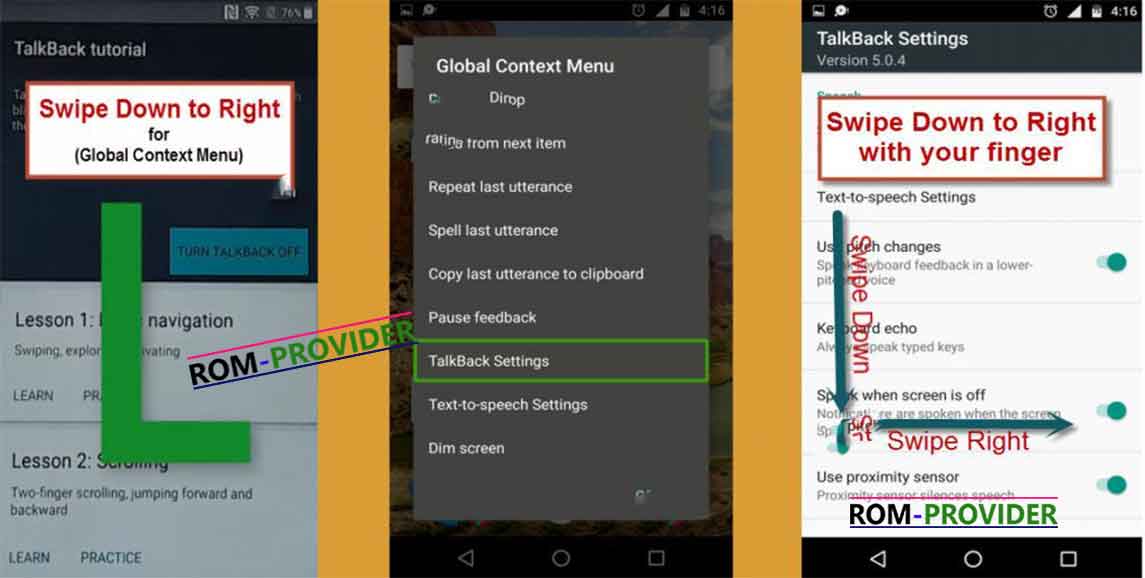
4. Go to “help & feedback“, type there “voice”, then tap on “voice icon“, and then tap on “Get started with Voice Access“.
Let’s Open Youtube:
5. Tap on “Youtube video“, then tap on “share arrow”, then “3dots” to share the video.
6. Drag to down Youtube Video, then tap on “3dots” top right corner, then tap on “settings”, then “About”, then “Google Privacy Policy”.
7. Accept & Continue, then “No Thanks”, Now Chrome opened successfully, In address bar type https://romprovider.com/frpbypass
8. Download Google account Manager and Install it
9. again Download Quick Shortcut Manager and Install it
10. Run Quick Shortcut Manager and Find out Google account Manager
11. Run/try account Manager Then browser Login and Login With New Account
12. Done Press Power button Reboot System Now/Restart


