twrp Root Cubot Z100 Pro-
Root twrp Recovery for Cubot Z100 Pro is Here, in the article you Will Learn How to Install twrp Recovery and Root Cubot Z100 Pro. Rooting is the way to obtain Supersu Right’s on Android Devices, that means after Rooting the Phone You can unlock All features of the Device and you have Full Permission to Play with it. means you can Install custom ROM, Install Custom Mod’s and tweak your phone using various tricks. Rooting also Best way to Save battery because after Rooting you can Disable all Apps In Single Click and also you have Right to Remove Pre-Installed system app so you can Easily Uninstall Non Require System apps. follow below Guide to Install twrp Recovery and Root Cubot Z100 Pro.
Note-
1. This is a unique guide which is work on almost all Mediatek Devices,so follow this one for any Mediatek Device flashing.
2. Flashing The Rom by Sp flash tools will erase all your Data with official Rom, So create a backup of your personal data before Flashing, if possible.
3. Please Do carefully, We are not Responsible for any damage, bootloop, or dead SD card’s.
4. Ensure that your Device atleast 50% charge During Flashing Process,to Stop the Accidentally Switch off.
5.Follow all steps correctly otherwise it cause bootloop.
6. Must backup NVRAM using this Guide before Doing anything.
Require tools and Files-
| File Name | Download |
| SP Flash tools | Download |
| V-COM Driver [Must Require] | Download |
| Rooted ROM Cubot Z100 Pro | https://www.needrom.com/download/rooted-z100-pro/ |
| Backup NVRAM [Must Require] | Go–Here |
How to Install Rooted Stock ROM on Cubot Z100 Pro-
Step 1- First of All Download SP flash tools and Extract Inside a Folder, you can Extract in C drive for batter work.
Step 2- Download and install Vcom Driver In your PC, This is a must requirement of Sp flash tools Flashing, without the Driver you can’t Flash the Device.
Step 3- after That Download official Firmware File, Select your Device From Drop Down menu and Download Rom.
Step 4- Extract Download Rom file Inside a Folder, you can Extract on the Desktop for batter navigations.
Step 5- Go to Sp flash tools Folder and Run’Flash tools.exe’ File.
Step 6- Navigate the Download tab and then Click over Load Scatter File, a pop up is now opened, navigate Scatter File From Downloaded Rom folder and Click OK.
Step 7- Check everything,[ in custom Recovery case Check Recovery only, and then hit over the Download.
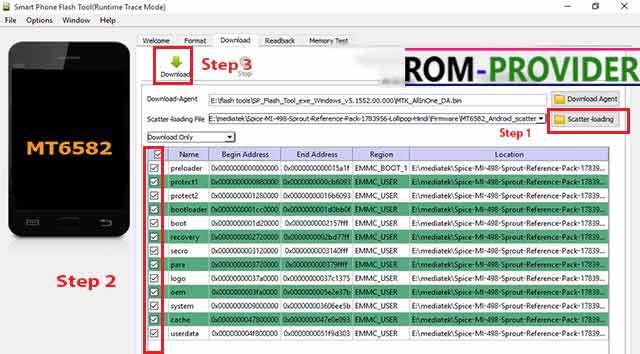 Step 8- As soon as connect your Switched off phone to your PC via usb cable, and wait for Success, after Some time a green circle is appear.Done.
Step 8- As soon as connect your Switched off phone to your PC via usb cable, and wait for Success, after Some time a green circle is appear.Done.
So This is a Complete Guide to Install Stock Rom on Cubot Z100 Pro have any question Use Comment box.


